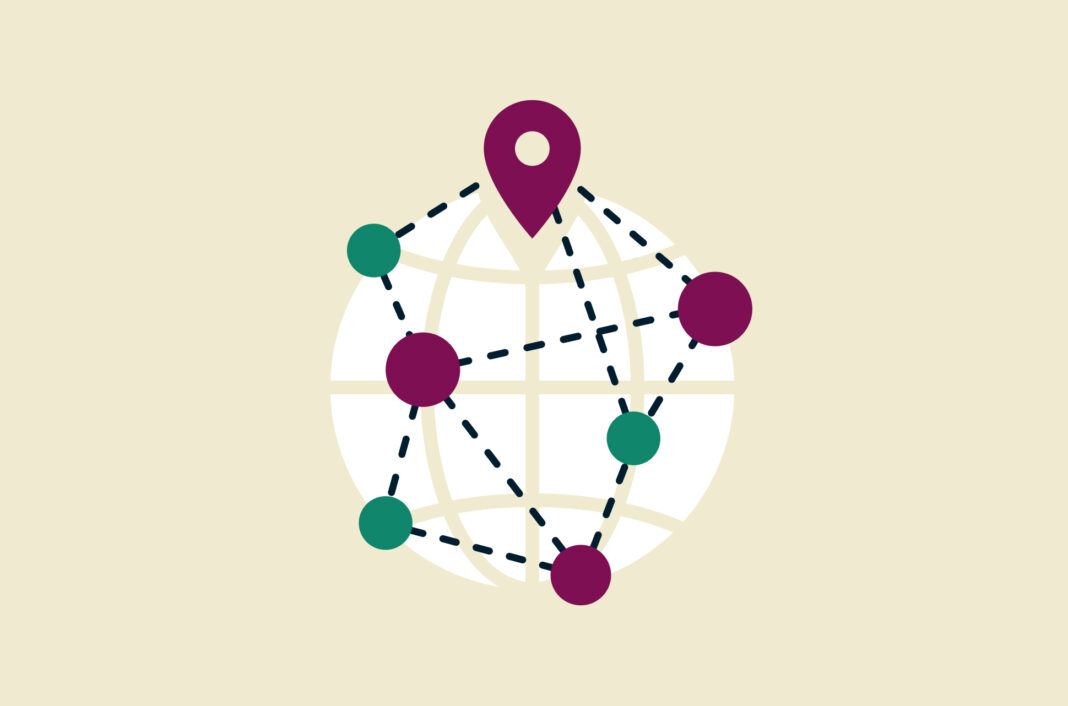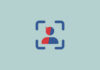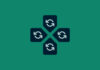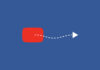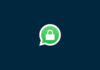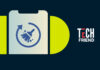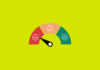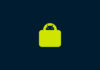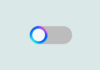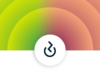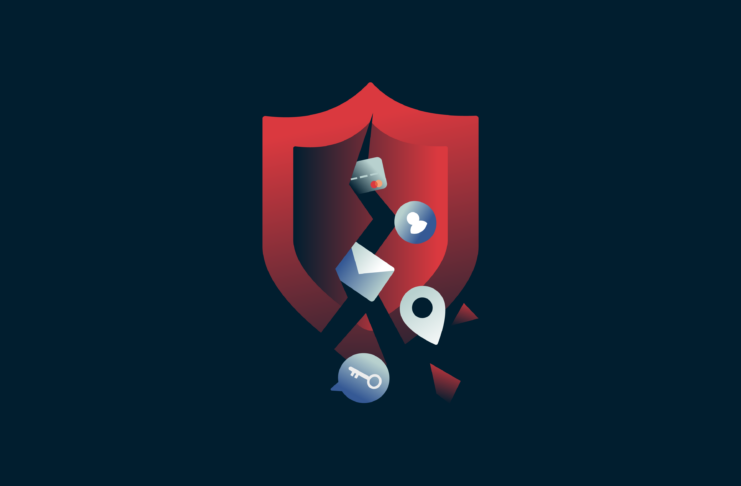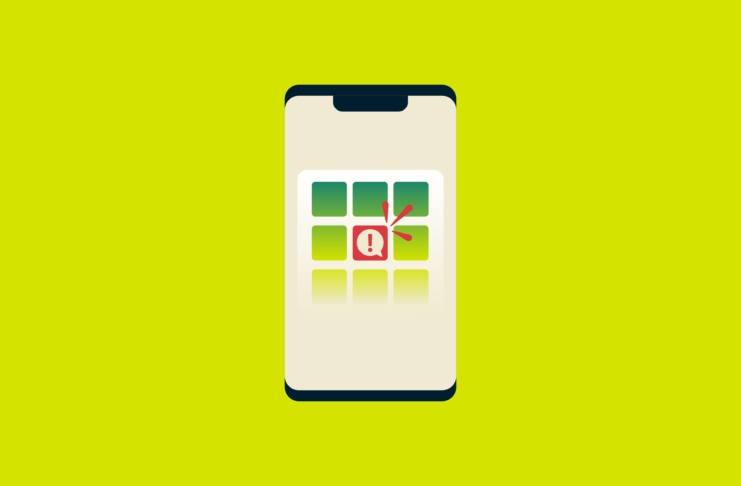Ever joined a multiplayer game only to be greeted by frustrating lag, rubberbanding, and disconnects? Your Network Address Translation (NAT) type might be the culprit. In online gaming, a smooth and lag-free experience is paramount, so below, we’ll walk you through how to change the NAT type on your PC to improve your gaming experience, the various NAT types you can use, and their key features.
What is NAT?
Before you can change your NAT, it’s worth understanding what it is and what it does.
NAT is a technology that allows multiple devices in a local network to share a single, public-facing IP address. It acts as a mediator between devices within the home network and the internet. When devices like computers, smartphones, or gaming consoles send data outside the local network, NAT assigns unique temporary identifiers to each device, allowing them to communicate with the internet using the shared public IP address. This helps improve security and conserves the limited availability of public IP addresses.
What are the different NAT types?
There are different NAT types available that could impact your connectivity. Here’s a breakdown:
Open NAT
Generally, gamers consider this NAT type the holy grail. In Open NAT, also known as NAT Type 1, the device directly connects to the internet without any restrictions imposed by a router or firewall. This type is optimal for online gaming, providing the least latency and allowing the device to communicate freely with game servers.
Moderate NAT
NAT Type 2, or Moderate NAT, indicates that the device is behind a router or firewall and some restrictions are in place. Most gaming services can function well with NAT Type 2, but it may offer a different level of performance than NAT Type 1. However, it’s still a common and acceptable configuration for online gaming.
Strict NAT
NAT Type 3, or Strict NAT, is the most restrictive. It indicates that the router is applying strong restrictions, limiting the device’s ability to connect to other devices or game servers. Strict NAT may lead to issues such as difficulty connecting to game servers, longer matchmaking times, and limitations on voice chat functionality.
While a less restrictive NAT type may improve your online gaming experience, it can introduce new vulnerabilities to your computer’s connection. Using a VPN to encrypt your connection when switching to a lower NAT type can help offset some of the security you’re giving up.
ExpressVPN’s proprietary Lightway protocol was designed to offer maximum protection and speed. You can also mask your IP address with one from any of our 105 high-speed servers worldwide to improve your latency . We don’t apply any bandwidth limits or data caps on our servers, either.
How do I check my NAT type on PC?
There are different ways to check your NAT type based on your PC type and operating system version. Generally, an easy way to check your NAT type is to use the command prompt. Follow the steps below to do this:
Step 1:
Press the Windows key and R
Step 2:
Type cmd and press enter. Then, type ipconfig/all in the window that shows up and press Enter once more.
Step 3:
This should reveal your local area network, IP address, and gateway address. You should also be able to see your NAT type.
What about CGNAT?
CGNAT, or carrier-grade NAT, is a means for internet service providers to offer internet access to a large number of customers using a limited number of public IP addresses. In the 1980s, a limited number of IP addresses (known as IPv4) were released.
As such, CGNAT was invented. This temporary solution was implemented to address the IPv4 exhaustion issue. However, it is expected to be discontinued once the adoption of IPv6 becomes more widespread.
Unfortunately, if you’re under CGNAT, it can be difficult to determine the actual NAT type you have. To determine if you’re behind a CGNAT, check if the IP address you see from the steps above matches the one on your router. If it matches, likely, you’re not behind a CGNAT.
How to change your NAT type on PC?
What to do before and after changing NAT types
Before making changes, it’s a good practice to take note of your current router settings or back up the configuration. This way, you can easily revert to the previous state if any issues arise.
After changing your NAT type, test your online gaming experience to make sure everything works as expected. Be prepared to troubleshoot issues if necessary.
There are easy ways to change your NAT type on a PC. Here are some things you can do:
1. Enable UPnP
Most routers support Universal Plug and Play (UPnP), which automatically configures ports for your games and applications, potentially boosting your NAT type. Access your router’s settings (often through a web browser) and look for the UPnP option. Enable it, reboot your router, and see if your NAT improves.
2. Turn on Windows Network Discovery on Windows
The Network Discovery feature is incorporated in Windows to facilitate the detection of your computer by other devices on the network. You can enable or disable the Network Discovery mode on Windows 10 by accessing the Settings app. If you’re using Windows 11, head to the Settings app, open the Network & Internet tab, and click Advanced Network Settings. Then, head to More Settings and toggle the switch on for Network Discovery.
3. Port forwarding
This method manually opens your games’ specific ports, allowing direct communication with other devices. It’s more technical, but portforward.com offers detailed guides for popular games and routers. Find your game’s port numbers, log in to your router, and forward those ports to your PC’s IP address. Remember, only forward ports for applications you trust.
4. Edit configuration file
For tech-savvy users, venturing into your router’s configuration files can sometimes unlock more control over NAT settings. However, proceed with extreme caution and research thoroughly before modifying any files. Consult your router’s manual or seek online guidance for specific instructions, as procedures vary widely between router models.
5. Enable DMZ mode
This completely removes the firewall and exposes your PC directly to the internet. While effective for Open NAT, it’s a security risk and only recommended for trusted networks. Look for the DMZ option in your router settings, but only use it if you understand the risks and are confident in your network’s security.
Why would you want to change NAT types?
Generally, changing your NAT type has several advantages. For example, if you’re an avid gamer, using Open NAT could reduce lag and connection issues, improving your overall gaming experience and making it even more enjoyable.
Changing your NAT type to open or moderate if you work from home often could enable clearer video conferencing calls and faster file transfer. In addition, if you manage remote servers or devices, a moderate NAT can ease communication and control over these tools.
Is it safe to change your NAT type?
Changing your NAT type is generally safe when done correctly and following recommended procedures. The process involves adjusting your router’s network settings for a more open or permissive connection. However, it’s essential to keep a few considerations in mind:
Router configuration
When changing your NAT type, you must access your router’s settings. Ensure you follow the manufacturer’s instructions and only alter settings if you understand their implications. Avoid making unnecessary changes to other router settings that could compromise your network security or stability.
Security concerns
While adjusting the NAT type itself doesn’t inherently pose security risks, any time you modify network settings, there is a potential for unintended consequences. Ensure that your router’s firmware is current, and consider changing default login credentials to enhance security.
Specific online gaming settings
Some online gaming services and platforms may have specific requirements or recommendations regarding NAT type. Ensure that you are familiar with the guidelines provided by the gaming service or console manufacturer.
Remember that the primary purpose of changing NAT type is to enhance online gaming performance and connectivity. If you need clarification on the process or its implications, consider seeking guidance from the router’s documentation online resources or contacting customer support for assistance. If you follow best practices and avoid unnecessary modifications, changing your NAT type should be a safe and effective way to optimize your online gaming experience.
What are the issues with different NAT types?
Different NAT types can lead to various connectivity issues, especially online gaming. Here’s a list of common connectivity issues associated with each NAT type:
1. Issues with Open NAT
NAT Type 1 is generally open and allows unrestricted communication, resulting in a smooth online gaming experience with minimal issues.
2. Issues with Moderate NAT
While NAT Type 2 is generally acceptable for gaming, it may still pose moderate connectivity challenges compared to NAT Type 1. Players with NAT Type 2 may experience slightly longer matchmaking times and potentially encounter voice chat issues.
3. Issues with Strict NAT
Strict NAT can lead to problems when connecting to game servers, resulting in increased load times or outright failure to connect. Some online games rely on peer-to-peer voice chat, which may be restricted or non-functional with NAT Type 3. Players with Strict NAT may experience delays in finding and joining online matches. Additionally, some players might need help with downloading game updates or patches.
Getting a VPN for PC is better than changing your NAT type
Getting a VPN for PC can be a beneficial alternative to changing your NAT type, especially in certain situations. While changing the NAT type primarily focuses on improving online gaming connectivity, a VPN offers a broader range of advantages. A VPN can enhance your privacy and security by encrypting your connection and safeguarding your data from cyber threats. Additionally, a VPN lets you mask your IP address, providing you with increased anonymity and access to regional servers, deals, and games.
However, it’s important to note that using a VPN may introduce some latency, potentially impacting online gaming performance. Therefore, choosing a VPN known for having the fastest speeds in the industry and a big network so you can connect to servers nearby helps offset that small impact.
The choice between getting a VPN and changing NAT type depends on your specific needs, with a VPN offering a more comprehensive solution for privacy, security, and online access beyond the scope of gaming connectivity.
FAQ: About changing NAT types on PC
How do I change my NAT type on WIndows 10?
You can change your NAT type on a Windows 10 device in several ways. Here are two easy methods you can try:
– Enable UPnP
UPnP, short for Universal Plug and Play, comprises a set of protocols that facilitate the connection between devices within a network and enable automatic port forwarding for applications. This feature helps enhance your gaming experience significantly. To access your router’s configuration page, you need to open a web browser and log in. The address for your router’s control panel varies depending on the model of your device. Generally, you can find the login details along with the router’s address at the bottom of your modem. Once you’re logged in, look for the UPnP option and toggle it on.
– Turn on Network Discovery
Enabling Network Discovery on your Windows device is an additional method to change the NAT type on your PC. With this option, your PC becomes visible to other devices on the network, which can enhance your internet speed. To turn on Network Discovery on Windows 10, head to the Settings and click on Network and Internet. Then, click on Wi-Fi, look for Related Settings, and click on Change Advanced Sharing Options. You’ll then see the Network Discovery section that you need to toggle on.
How do I change my NAT type on Open?
Changing your NAT type to Open involves adjusting your network settings, and the specific steps can vary depending on your router and gaming platform. There are two easy ways to do this, they are:
– Port forwarding
Start by logging into your router’s administrator account using your IP address. Then, find port forwarding or port triggering. Next, set up rules for your gaming platform, like forwarding specific ports like 3074 or 27015-27030. Then, set a static IP address for your device to maintain consistent port forwarding. Once you’re done, save your changes and restart both your router and device.
– Enable UPnP
Log in to your router’s settings and look for the UPnP option on your router settings and enable it. This allows devices on your network to automatically open the necessary ports without manual configuration.
Can you manually change your NAT type?
Yes, there are multiple ways that you can manually change your NAT type. They are: The UPnP method, port forwarding, the Network Discovery method, using a configuration file, and enabling DMZ mode.
How do I fix my strict NAT type?
You can fix your NAT type by heading into Settings, Network Settings, or Advanced Settings on your router and enabling UPnP. You’ll then need to reset your router and device to ensure the changes are made.