Satellite internet has become increasingly popular in recent times, especially for those in underserved and remote areas. Among satellite internet providers, Starlink is the undisputed leader. However, it’s exposed to the same risks as any other provider, which is where a VPN can come in handy. Read on to find out how to use a VPN on Starlink.
You can try ExpressVPN to boost your privacy and security, bypass censorship, and browse throttle-free when you connect via Starlink. It’s simple:
- Sign up for ExpressVPN and download the app to your device.
- Log in to your account and select a server location.
- Press “Connect” to turn on your VPN connection immediately.
Jump to…
What is Starlink?
Why do I need a VPN for Starlink?
Best VPN for Starlink
How to get a Starlink VPN
Should I use a free VPN with Starlink?
Starlink VPN troubleshooting
What is Starlink?
Developed and operated by SpaceX, Starlink is a satellite internet network that provides high-speed internet access in over 70 countries. Launched under the vision of Elon Musk, Starlink’s network consists of thousands of low Earth orbit (LEO) satellites working together to deliver fast internet connectivity. If you’re thinking of getting Starlink, here are some pros and cons to take note of.
Advantages of Starlink
- Widespread coverage. Starlink’s constellation of satellites covers 70+ countries and is planned to provide global coverage in the future, reaching remote and rural areas that often lack reliable internet access.
- High-speed internet. Despite being a satellite-based service, Starlink offers high-speed internet comparable to traditional broadband speeds, with much lower latency than previous satellite internet technologies. This is particularly suitable for latency-sensitive activities such as gaming or video calling.
- Easy installation and maintenance. Touted as user-friendly, Starlink’s setup involves just a small satellite dish and modem, allowing for relatively simple self-installation. The dish also automatically aligns itself and even heats to melt snow if necessary.
Disadvantages of Starlink
- Cost. Starlink’s initial setup and monthly subscription fees are higher than many traditional broadband services, making it less accessible for some users. However, it’s still cheaper than conventional satellite-based internet services.
- Weather dependency. Like all satellite communications, severe weather conditions can affect Starlink’s connectivity, leading to potential service interruptions or noticeably reduced speeds.
- Limited capacity. Increased demand in densely populated areas can strain the system, potentially affecting speeds and connectivity.
Why do I need a VPN for Starlink?
Using a reliable VPN like ExpressVPN with Starlink, or any other internet provider, can help boost your overall online experience. Here’s how ExpressVPN can benefit Starlink users:
- Boost your privacy and security. ExpressVPN keeps your connection fully encrypted so no one else can see into your online traffic. This is particularly important for Starlink users, as the satellite-based internet connection may be more susceptible to interception than traditional wired connections.
- Bypass censorship. In regions where internet access is heavily censored or monitored, a VPN can help Starlink users avoid government-imposed restrictions. This is particularly relevant for users in remote areas who rely on Starlink as their primary internet connection but face limitations on what they can access online. ExpressVPN lets you surf the web more anonymously, so you can defeat censorship safely without anyone spying on what you’re doing.
Browse throttle-free. While Starlink aims to provide high-speed internet access globally, you might still encounter bandwidth throttling amid network congestion. ExpressVPN can help manage these issues and potentially improve connection speeds during peak times.
ExpressVPN complements Starlink’s capabilities by ensuring you can enjoy a secure, private, and unrestricted internet experience. Whether you’re concerned about privacy, or want to enhance your security, ExpressVPN is a must-have tool for Starlink users.
What is the best VPN for Starlink?
ExpressVPN is the best VPN for Starlink users, offering an optimal blend of speed, security, and ease of use that complements Starlink’s capabilities. Here are some key features of ExpressVPN:
- A vast network of high-speed servers in 105 countries ensures that Starlink users can enjoy stable connections without compromising on speed.
- With best-in-class AES-256 encryption, ExpressVPN secures your internet traffic and protects your data from interception or snooping.
- ExpressVPN offers a strict no-logging policy so you can browse with peace of mind, knowing that your data is for your eyes only.
- ExpressVPN is designed for simplicity, making it easy for anyone to set up and start using with their Starlink connection.
- Should you need assistance, ExpressVPN provides 24/7 customer support to help you resolve any issues quickly, ensuring your Starlink connection remains secure and uninterrupted.
How to get a Starlink VPN
You have two options since the Starlink router doesn’t directly work with VPNs. The first one is to use your Starlink router in “bypass mode” to only work as a modem and use another router as your network router and Wi-Fi access point. The benefit is that you can use a mesh Wi-Fi system to get the best coverage.
If that isn’t an option, you should download the ExpressVPN app on your devices. ExpressVPN has apps for all the most important platforms, so you’ll likely be completely covered. This is pretty straightforward, so we’ll focus on installing the VPN for Starlink on routers.
Before you start
Before starting, you must know that not all routers are natively compatible with VPNs. ExpressVPN has its own router integrated with VPNs, Aircove. If you go for it, you’ll ensure the best compatibility. However, ExpressVPN is also compatible with many other routers, and here you can find the full list.
If your router isn’t on the list, you could still try to install a third-party firmware to your router, such as DD-WRT or Tomato. Once you have a compatible router, you can start the installation.
Note: This guide assumes you’ve already subscribed to ExpressVPN. If you haven’t done it yet, you can easily subscribe from here.
Step 1. Put your Starlink router on bypass mode
The first thing you need to do is put your Starlink router on bypass mode. This is equivalent to the bridge mode of other routers, and it turns off the Wi-Fi part of the router and makes it act only as a modem. This is important because you’ll be using your other router’s network (wired and Wi-Fi), not Starlink’s. To enable bypass mode, follow these steps:
- Ensure you have a working internet connection, and log in to your Starlink app.
- Click on Settings in the home screen. You’ll see the Starlink router settings.
- Scroll down to Bypass Mode and tap it. You’ll be directed to a page with a slider.
- Move the slider to the right to enable bypass mode.
Important: The Starlink router doesn’t come with an Ethernet port, which you must connect to the other router. Make sure you have the Starlink Ethernet adapter beforehand.
Step 2. Open your router’s firmware
Once you’ve followed your new router’s instructions, and it’s up and running, you have to open its firmware in your browser. This guide uses a Netgear Nighthawk R6400v2, but the steps are similar for every router.
To open your router’s firmware, type its IP address into your browser. Most routers have a default IP address of 192.168.1.1. You can type this address into your URL bar to open your router’s firmware. If you don’t know your router’s IP address, you can find it by opening a command prompt and typing ipconfig. The entry for Default Gateway points to your router’s IP address.
Step 3: Find the VPN settings
Where your VPN settings are will depend on your router’s model. It’s usually under your router’s firmware’s Advanced or Security section. For example, it’s on Advanced > Administration > Router Update on Netgear routers.
Step 4: Enable the VPN service
This will allow your router to connect to the VPN server, which usually involves clicking a button or checkbox labeled Enable VPN. You may also need to upload the VPN firmware to the router.
On Netgear, for example, you would need to select the Browse button and upload the VPN firmware you downloaded from ExpressVPN’s website. Once your ExpressVPN firmware is finished uploading to your router, you must log in to the ExpressVPN router setup site and then follow the prompts.
Step 5: Check if your VPN is working on your router
Once you’ve enabled the VPN, you should test your connection to ensure it works properly. You can check if your VPN is working on your router by searching Google for “what’s my IP” or a website that checks your IP address, such as whatismyipaddress.com. Verify that the output shown is not your home IP address, and you’re all set!
Should I use a free VPN with Starlink?
As you may already know, nothing is really free. If you’re not paying for a VPN service, you are the product—in this case, your information is. So, while free VPNs might not take your money upfront, they may make you pay in other ways, such as by tracking your activity, serving intrusive ads, or providing less robust features that can leave you vulnerable to data leaks and cyberattacks.
Here’s what you’ll get with ExpressVPN vs. a typical free VPN:
| ExpressVPN | Most free VPNs | |
| Monthly data limit | Unlimited | 10GB |
| Number of countries with servers | 105 | <10 |
| Customer support | 24/7 live chat | |
| Compatible devices | All popular devices | Desktop and mobile |
| Tracks your online activity | Never | Maybe |
| Simultaneous connections | 8 | 1 |
| Proprietary VPN protocol | Lightway | None |
No free VPN can match the speeds and security you get from a premium service. To get powerful encryption, unmatched speeds, and a worldwide server network, download the ExpressVPN app to your device.
Troubleshooting a Starlink VPN
If you’ve set up your VPN correctly, the VPN will work flawlessly most of the time, but sometimes, there could be teething problems between these two complex technologies. Here are some common issues with using a Starlink VPN.
Unable to establish a connection with the VPN
If you followed the steps above, Starlink’s router is now only acting as a modem, so it’s likely that Starlink is working fine. You may want to try the following steps:
- Ensure you have an active internet connection. Go to your Starlink app and run a speed test. If you don’t have internet access, try resetting everything.
- Try connecting to a different server location.
- Check your VPN settings. Return to your router’s firmware (not Starlink’s) to check that everything is in order. Ensure that your VPN is using the Lightway protocol for the fastest, most reliable connection.
- Turn off your firewall or antivirus software. Sometimes, these types of software block your traffic by default. You may need to add the VPN under your firewall exceptions.
- Reinstall the firmware or app. Depending on whether you’re using the VPN on a router or directly on your device, you may need to reinstall it to get everything working.
Random connection drops
It’s expected that a VPN (or any) connection drops every once in a while. This is why ExpressVPN offers a kill switch feature that protects your data if the VPN gets disconnected.
However, if you’re experiencing dropouts with Starlink, the most probable cause is satellite switchover. Starlink positions its satellites in a much lower orbit than a geosynchronous one, unlike traditional satellite internet service providers. This means the satellites move relative to your position, so your dish constantly switches between satellites. Usually, the drops are so short that you don’t notice them, but VPNs could be more sensitive to these micro-disconnections.
Switching to an older VPN protocol (such as IKEv2) could help, as it’s used on mobile networks because of its resiliency and ability to reestablish connections.
Slow connection speeds
All VPNs slow down internet speeds. However, the best VPNs on the market can reduce the slowdowns until they’re almost imperceptible.
To ensure you get the best speeds, pick a server that’s geographically close to you, as the shorter the distance, the faster your data will reach its destination. If you still have speed problems, ensure you use ExpressVPN’s proprietary Lightway VPN protocol, which is designed for speed.
High latency
Higher latencies are inherent to any satellite internet service because data has to travel greater distances. Starlink is much better in this sense than traditional satellite services, thanks to the lower orbits it uses. If you’re experiencing high latencies, you should try the same solutions for slow connection speeds, so switch to a VPN server closer to you and ensure that you’re using the Lightway VPN protocol.
FAQ: Starlink VPN
Can you use a VPN on Starlink?
Yes, you can. You have two options. The first is to install it on a router. To do that, you must put your Starlink router into bypass mode and follow the instructions above.
Why isn’t my VPN working with Starlink?
If your VPN isn’t working with Starlink, it could be due to several reasons. Ensure you’re using a VPN protocol that performs well with satellite connections, like Lightway or OpenVPN. You can also follow the troubleshooting steps above.
Can I use a VPN with satellite internet?
Yes, VPNs can be used with satellite internet services, including Starlink. However, due to the high latency typically associated with satellite connections, choosing a VPN provider that provides fast speeds and stable connections, such as ExpressVPN, is best to minimize potential performance impacts.
What IP address should I use for Starlink?
The network automatically assigns your IP address when connecting to the internet via Starlink. For privacy reasons or to access geo-specific content, you can use a VPN to mask your real IP address with one from a different location. There’s no need to set an IP address for Starlink manually; the system and any connected VPN service will handle IP address configurations automatically.
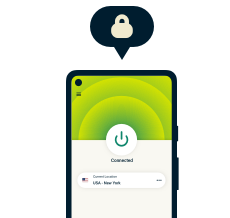
30-day money-back guarantee
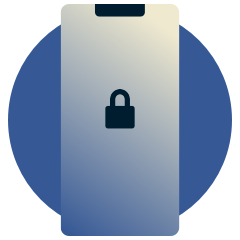
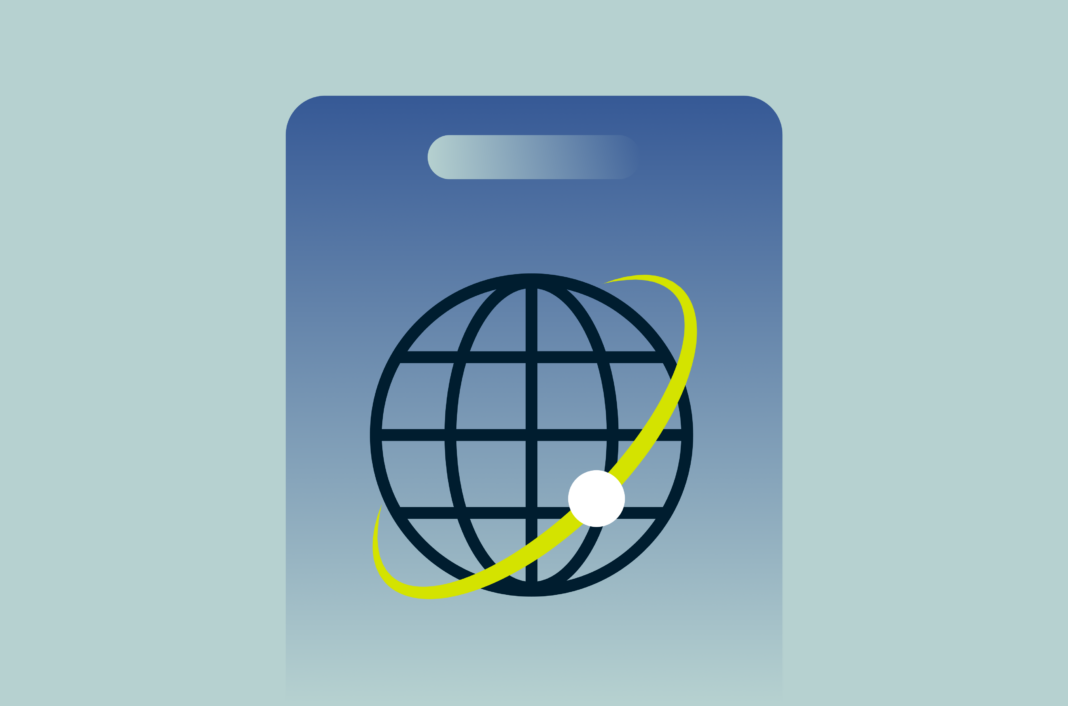

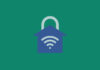

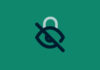
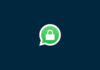



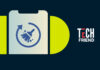
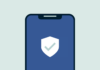
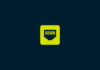
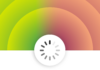

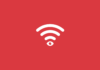
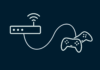
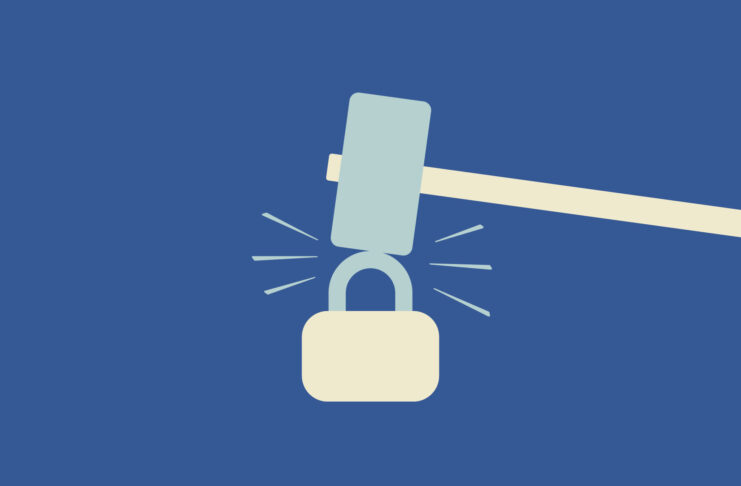


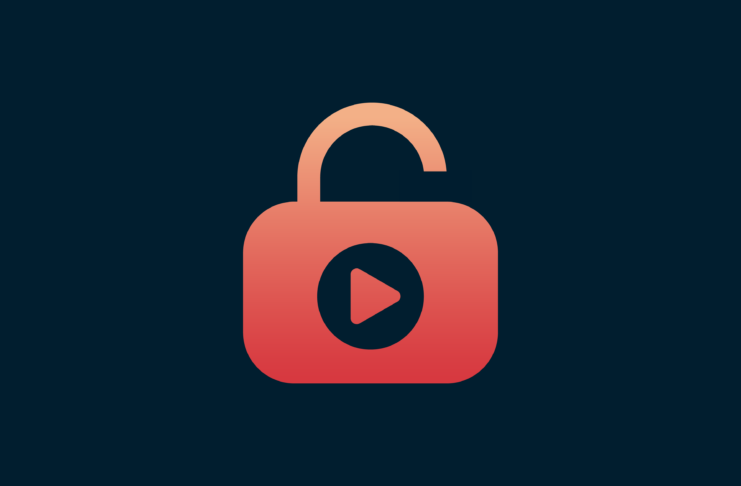




I am completely bypassing the starlink router (dishy plugged directly into my router)
I have the router working without the VPN, but the VPN is failing with an error about link local: (not bound) is there something that’s needed in terms of MTU trickery or similar to make it work?
Thanks for this blog. But given that we are on the ExpressVPN website, it would have been nice if you had taken an example of a router flashed with ExpressVPN firmware or, even better, your own router aircove.
That being said, as reported by some users here: https://www.reddit.com/r/Starlink/comments/11zdux4/is_it_possible_to_use_starlink_with_a_vpn_router/ and also experienced by myself, the expressVPN router doesn’t work with the Starlink router in bypass mode.
For it to work, we have to keep the normal mode. This is not ideal since we have two Wi-Fis.
I’m not an expert in this matter but maybe it works only on router configured with OpenVPN or wireguard, but not lightway
Can you dig into it an maybe update the blog post with the results? That would be really appreciated. Thanks in advance