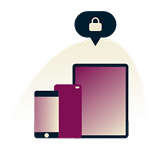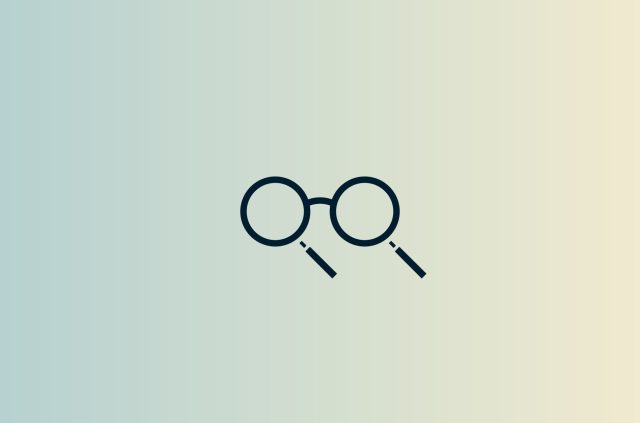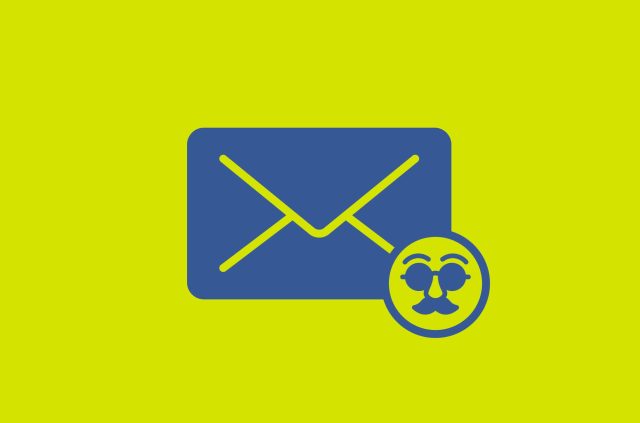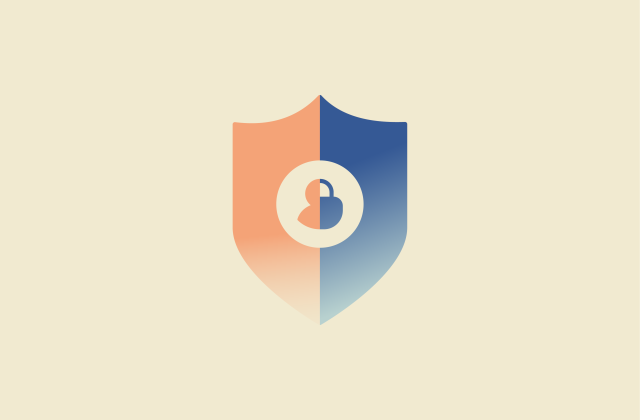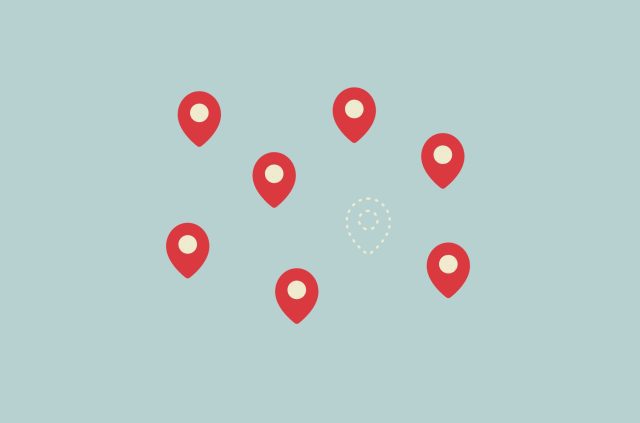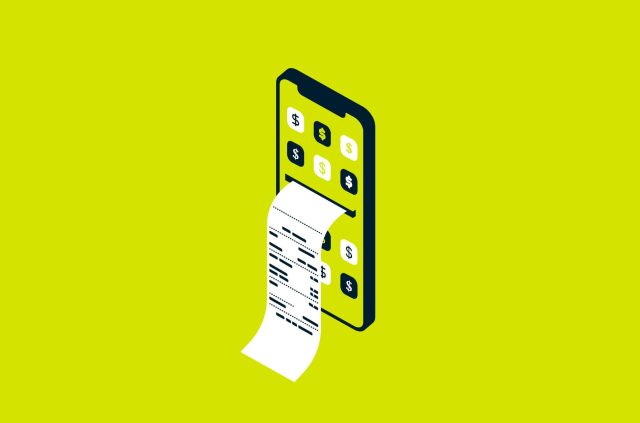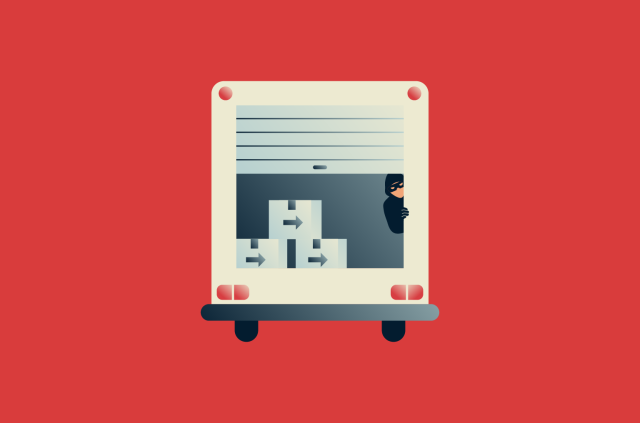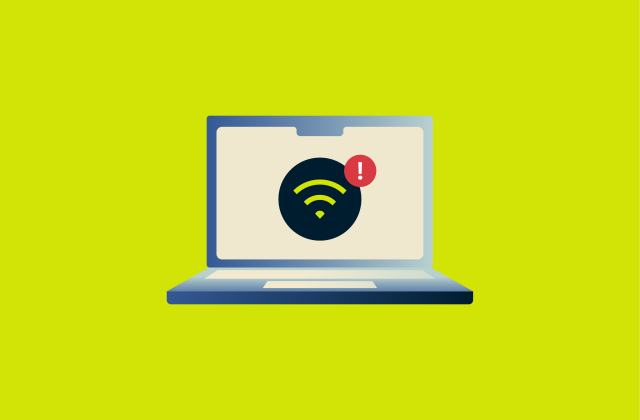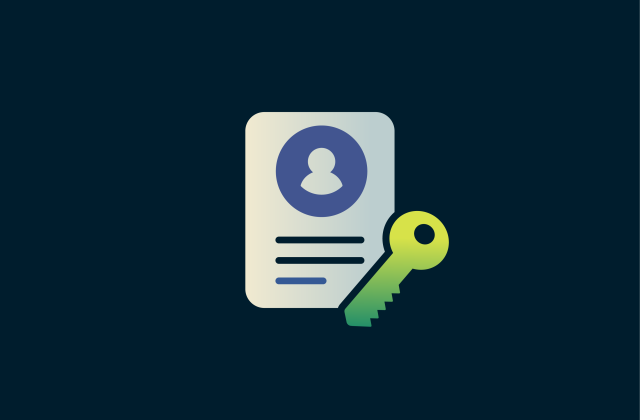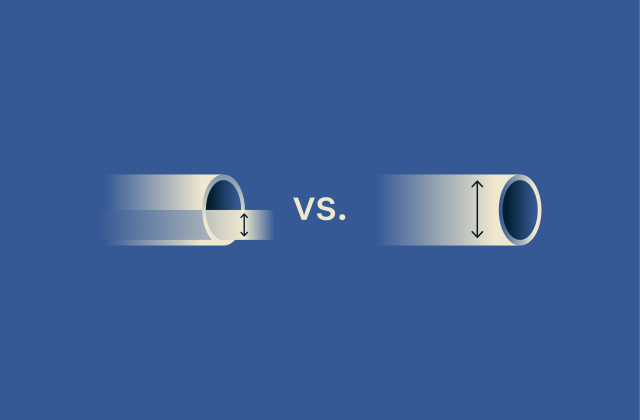How to see and delete incognito history
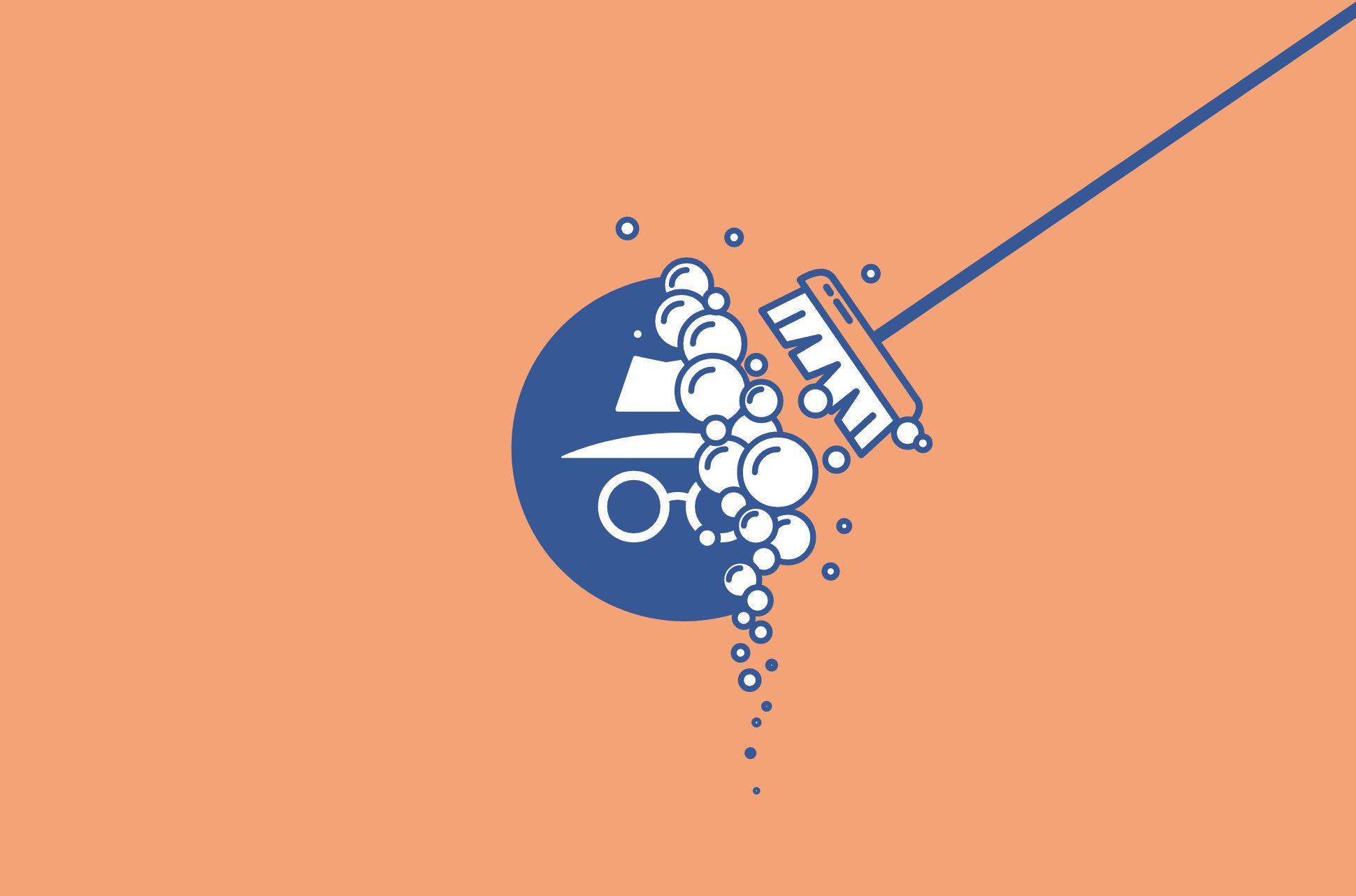
Many people use incognito mode, believing it will erase every trace of their browsing. In reality, it only prevents history, cookies, and form data from being stored on your device. Your activity can still show up in system records like the Domain Name System (DNS) cache, in router logs, or be visible to your internet provider.
This guide looks at the traces your incognito sessions can leave behind, how to find them on different devices, and how to delete them when possible. The goal is to help you understand the real level of privacy incognito offers and how to manage your browsing data more effectively. (For a full breakdown of how incognito works, see our guide on the topic.)
How to see incognito history on any device
While private browsing doesn’t save records in the usual places, certain system and network logs can still reveal where you’ve been.
View incognito history on Windows (via DNS cache)
- Click on the Windows Start menu and type cmd.
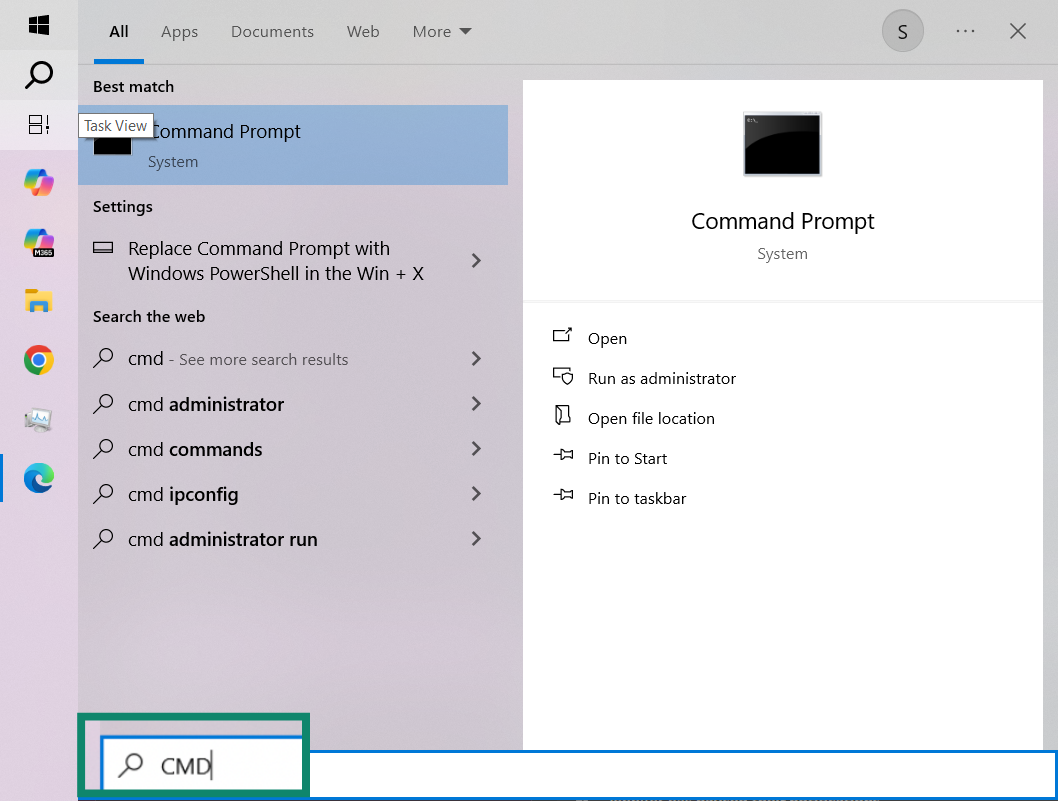
- Right-click Command Prompt and select Run as administrator.
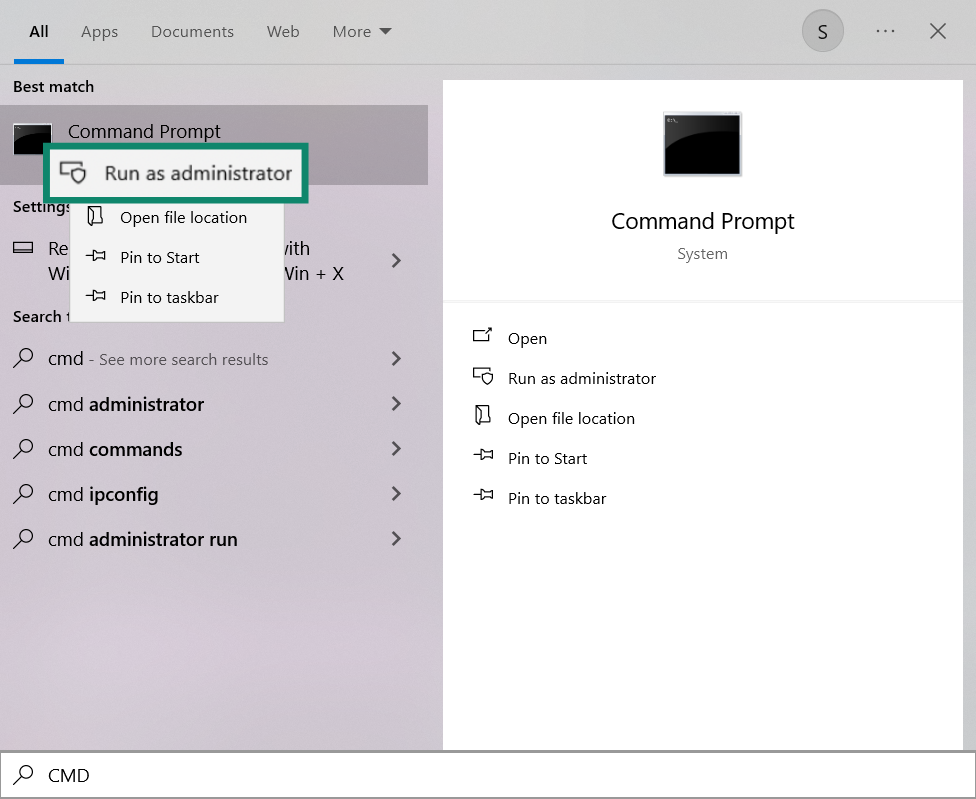
- In the Command Prompt window, type: ipconfig/displaydns, and press Enter. You’ll now see the list of DNS records, which includes websites visited in incognito mode.
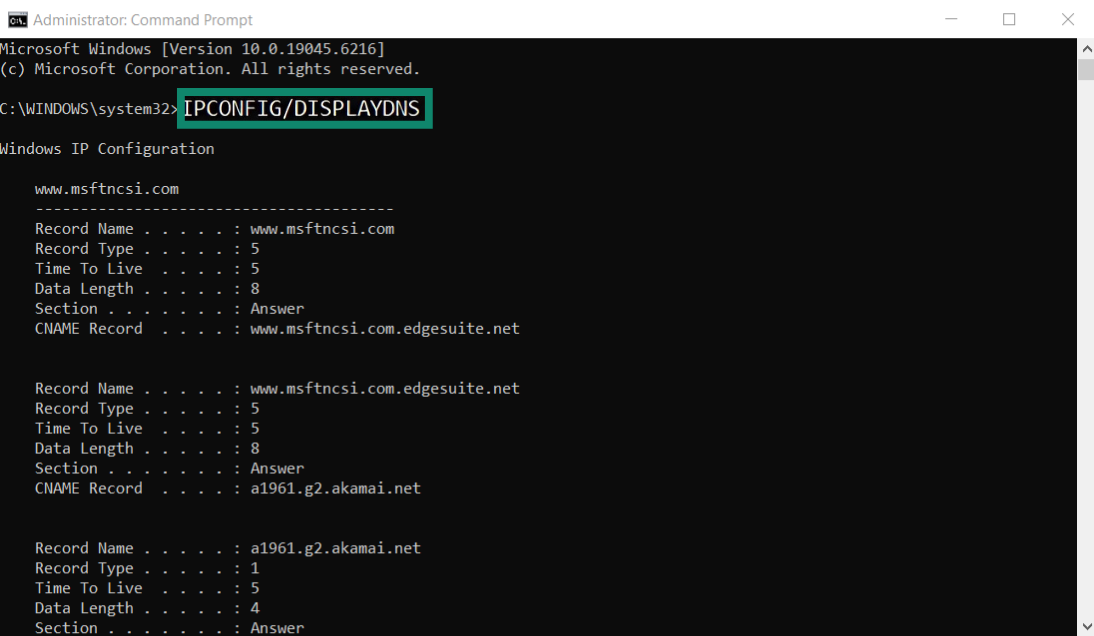
View incognito history on Mac
Even though browsers don’t save your incognito history, macOS may log DNS queries when you access websites. These are technical records, not a full browsing history, but they can show domain lookups made during your session.
- Go to Applications > Utilities > Console.
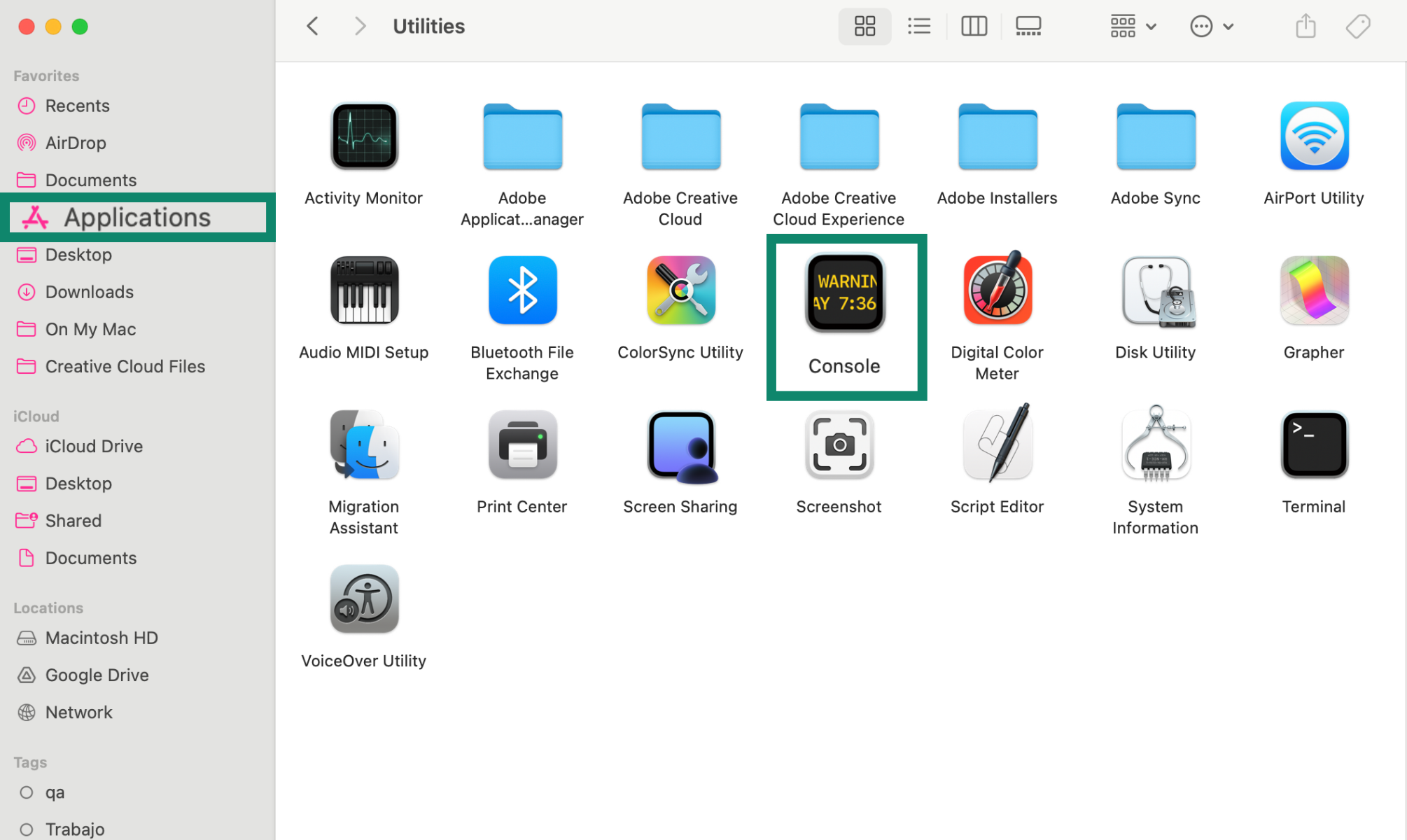
- In Console, select your Mac in the sidebar, type any:mdnsresponder in the search field, and click the Start button in the toolbar.
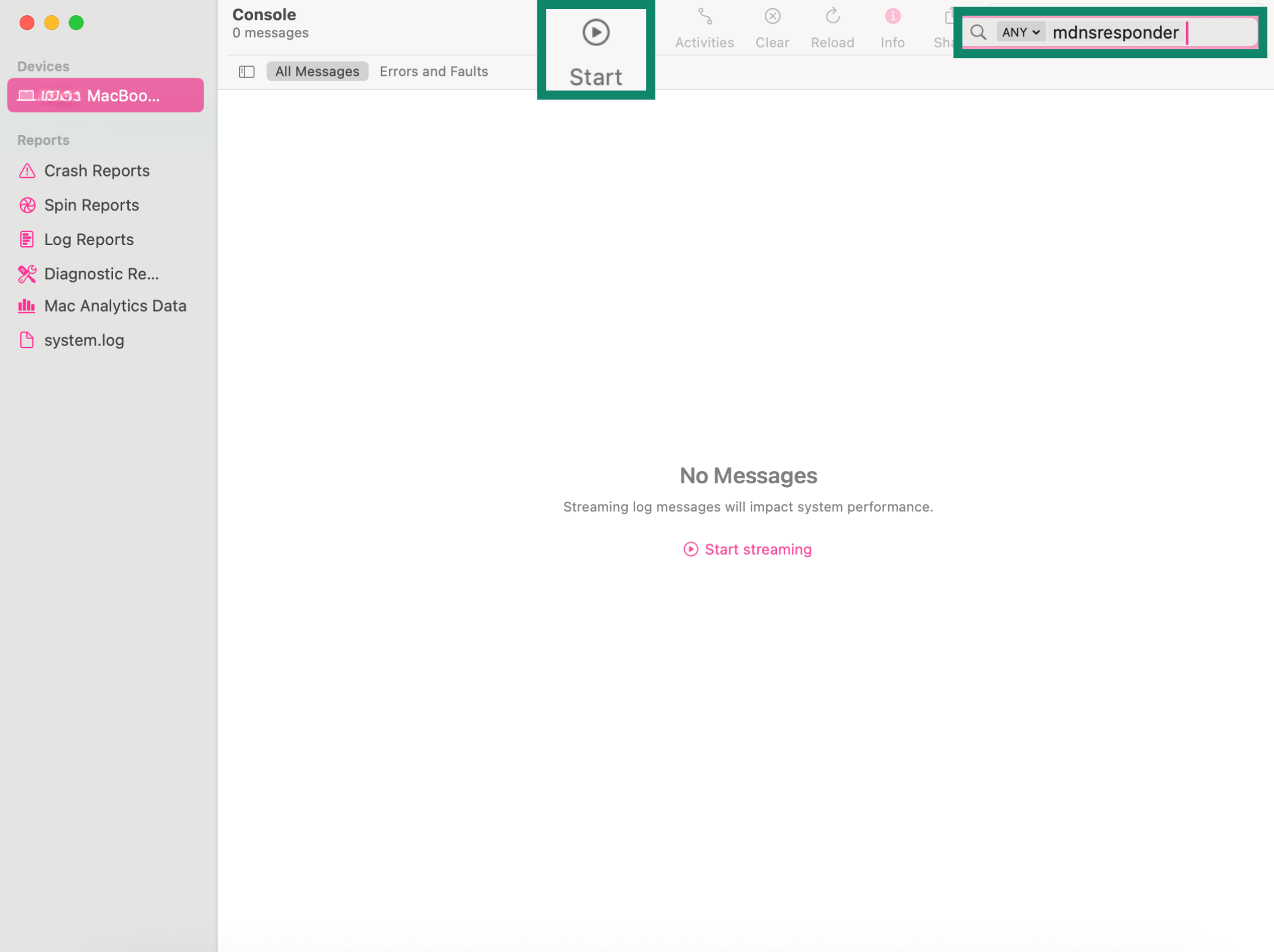
- Go to Utilities again, and open Terminal.
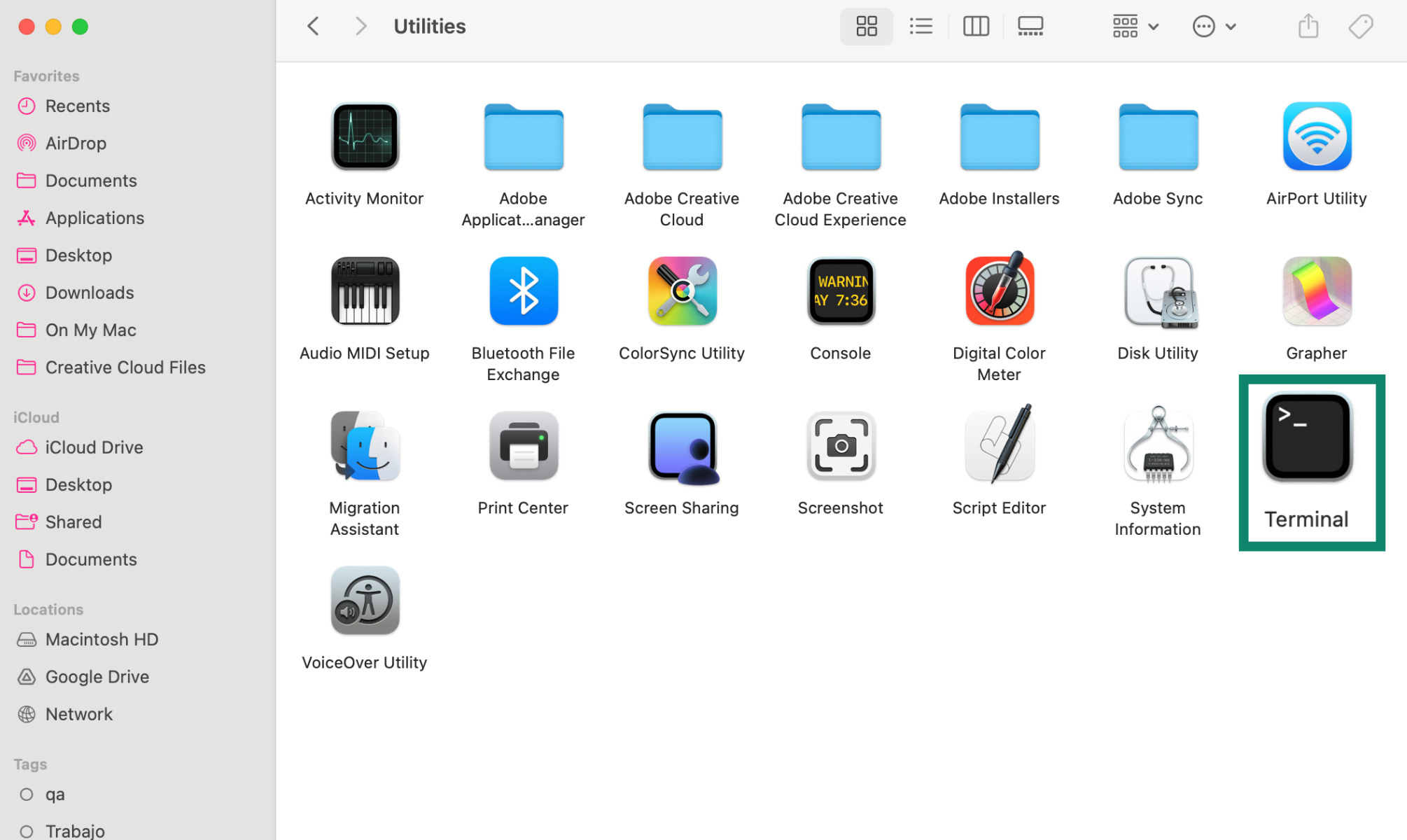
- In Terminal, type sudo killall -INFO mDNSResponder and press Return (don’t worry: it doesn’t stop any processes; it just outputs information for viewing in Console). Enter your admin password if asked.
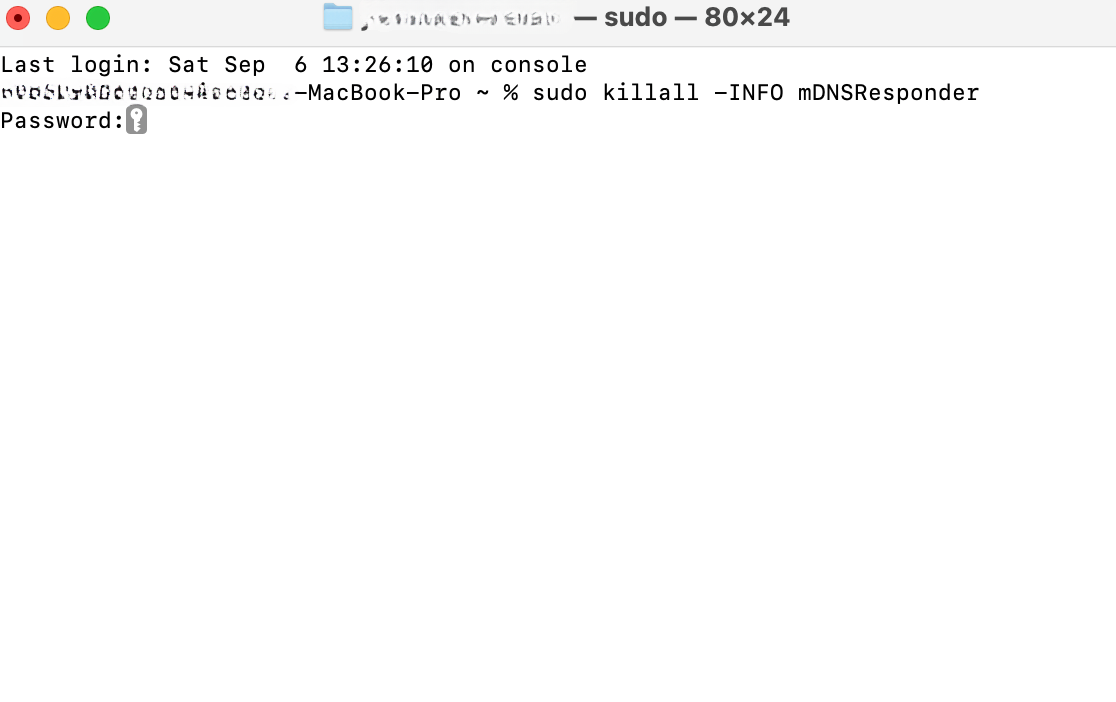
- Return to Console to view DNS query logs related to sites you accessed. These will appear under com.apple.mDNSResponder with details such as subsystem, activity type, time, process, and message.
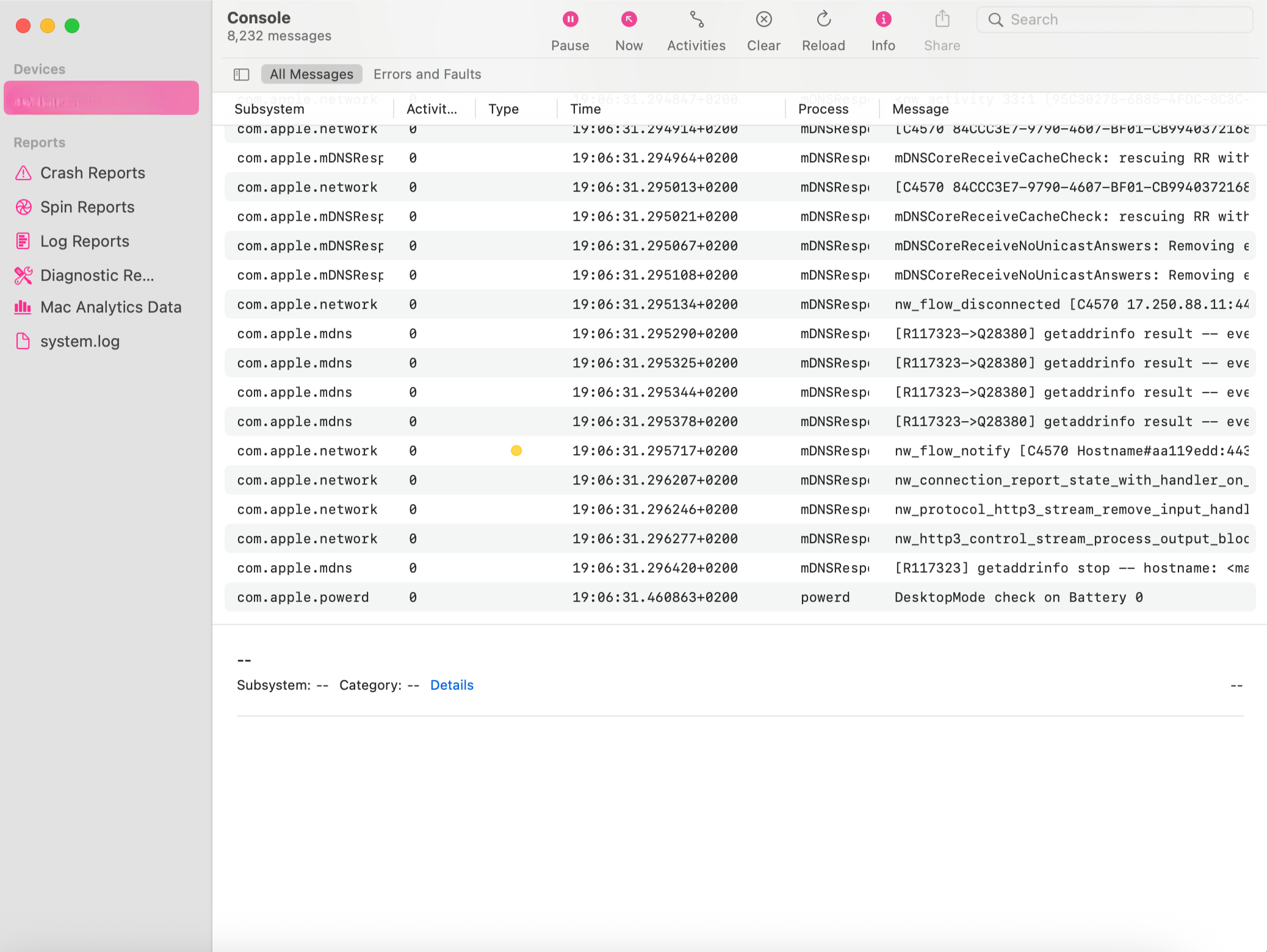
Note: These are DNS queries, not a full browsing history.
View incognito history on Android and iPhone
Neither Android nor iPhone saves incognito history inside the browser, so you won’t find any record in local settings. However, private browsing activity can still be captured through certain third-party applications designed for monitoring, such as parental controls. These tools are able to log visits and searches from browsers like Chrome or Safari, sometimes even with timestamps.
You can also check Google Web & App Activity, which records searches and sites if the feature is enabled on the account. These logs are related to a specific Google account, not the device itself, but they are a useful workaround for finding searches and websites visited on a smartphone that uses that particular account.
- Open Google My Activity in Chrome or another browser with your Google account. Tap Web & App Activity.
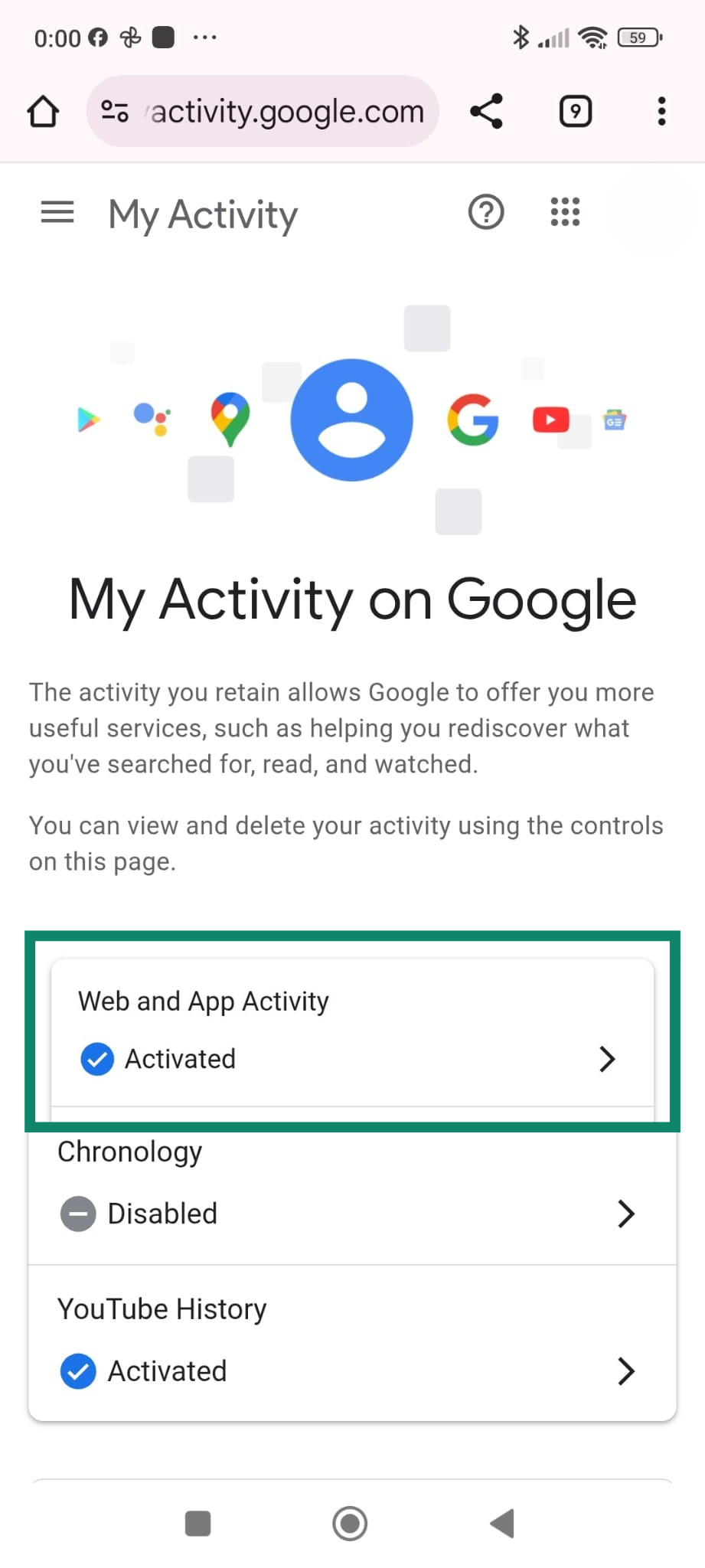
- To see browsing and search activity, including visits made in incognito if logged in at the time, tap on the Chrome icon under See and delete activity (you can also view logs from other Google apps).
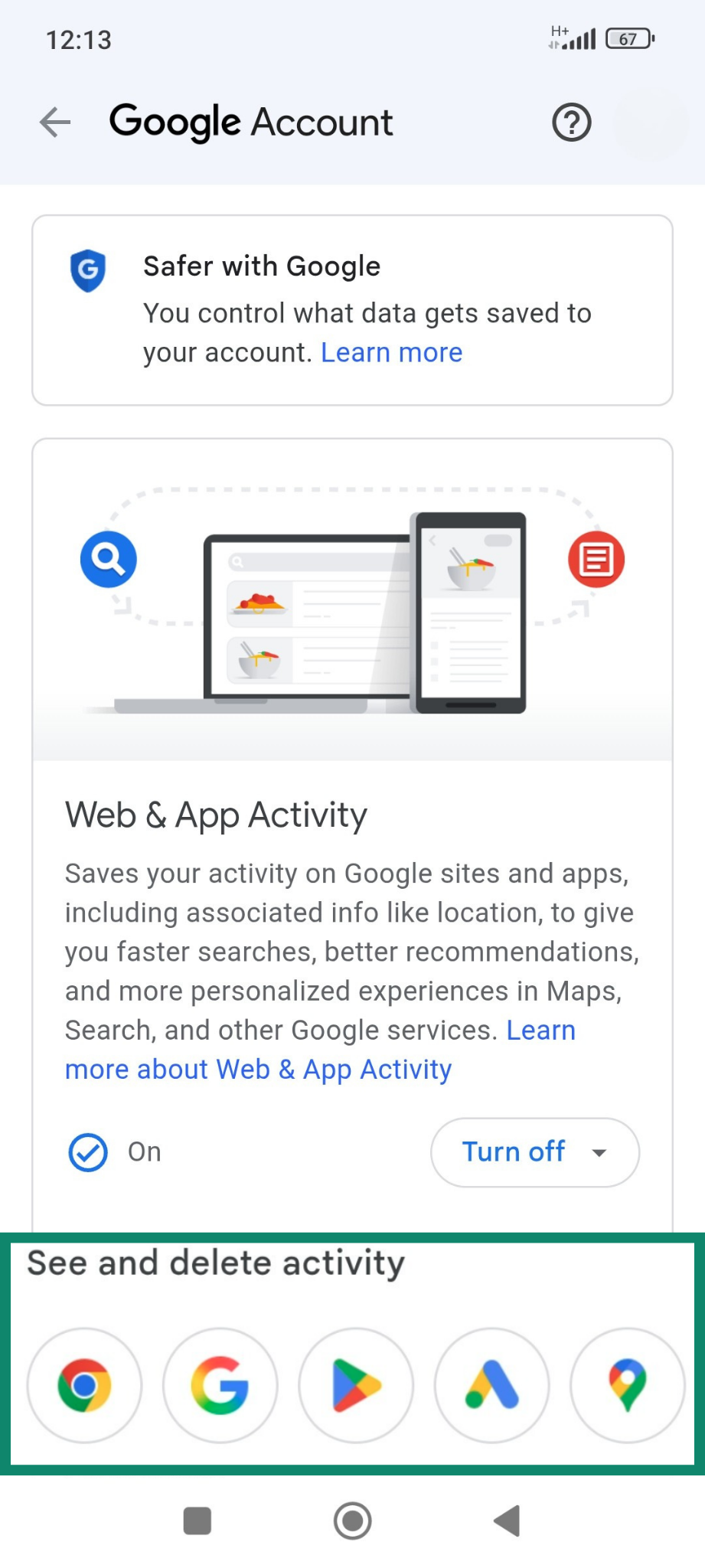
To stop this data from being saved:
- On the same page, tap Choose an automatic deletion option under Secondary settings.
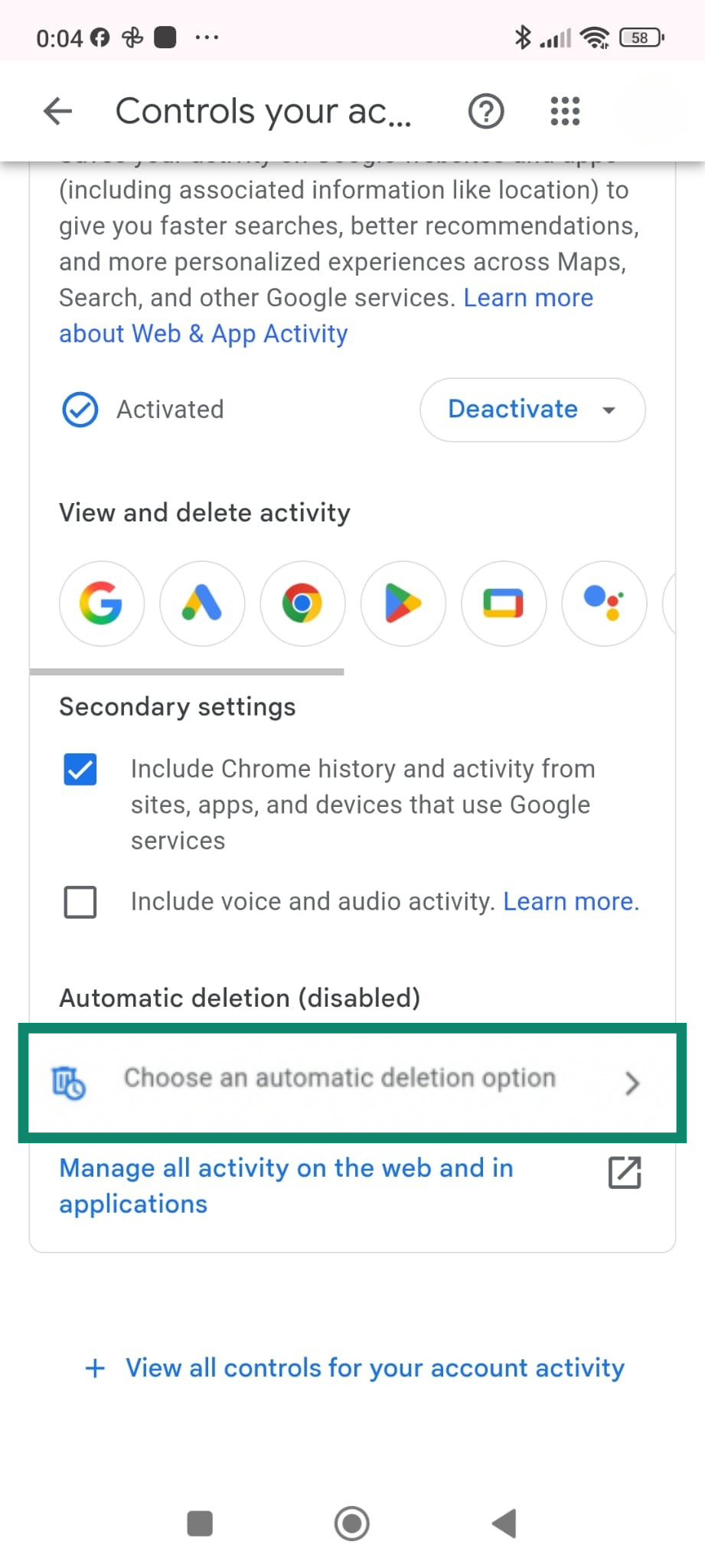
- Choose for how many months you want to pause it.
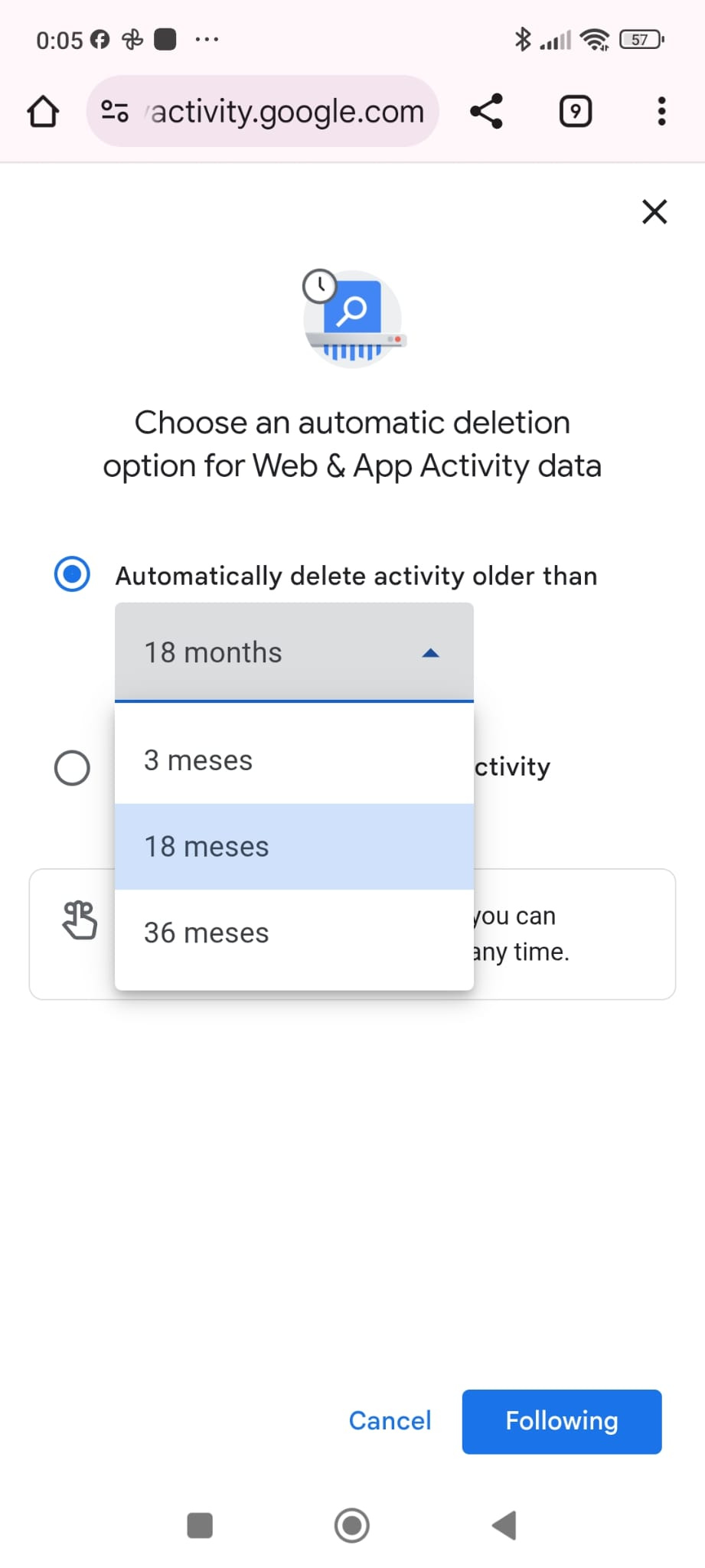
On iPhone, Screen Time will track activity across apps, including Safari, if it is enabled (it’s off by default):
- Go to Settings on your iPhone, and tap Screen Time.
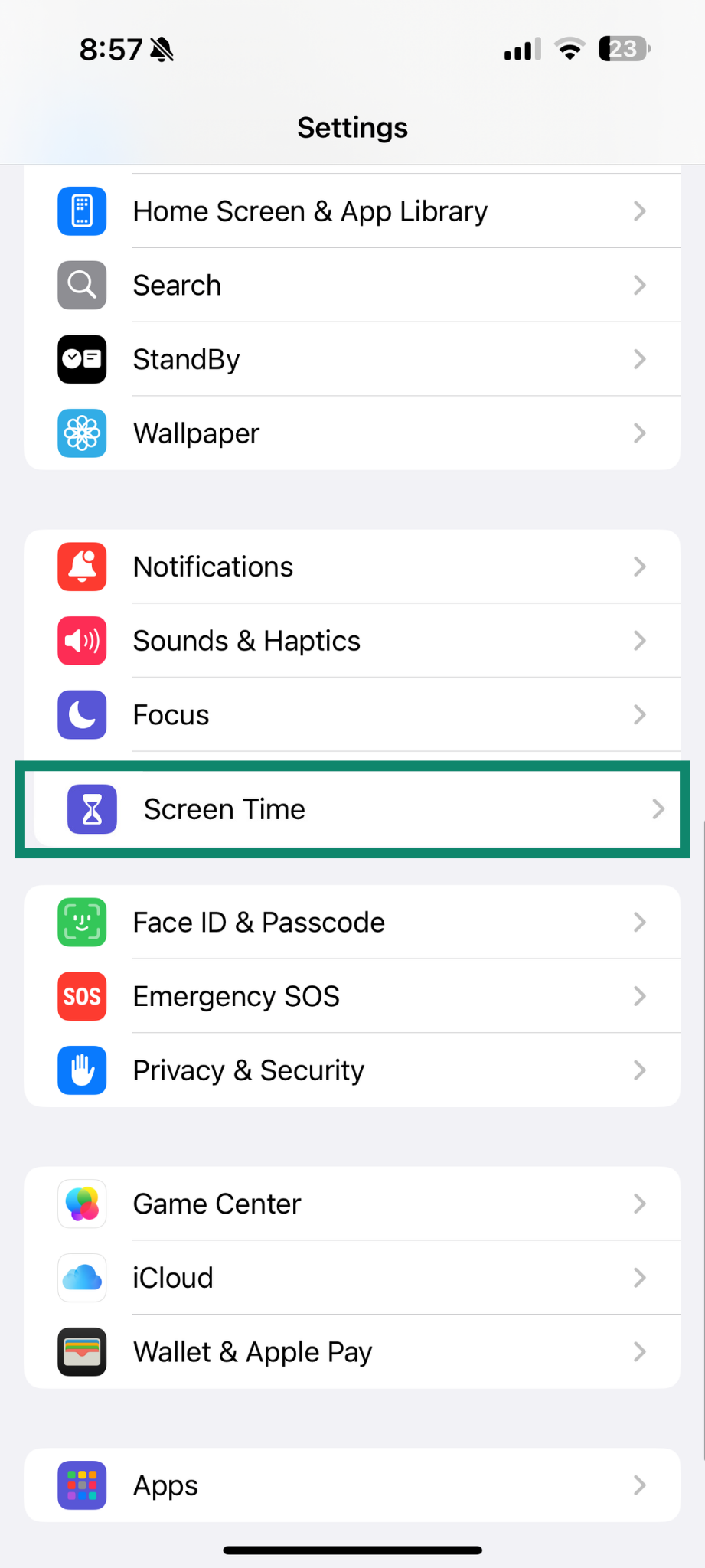
- Select See All App & Website Activity.
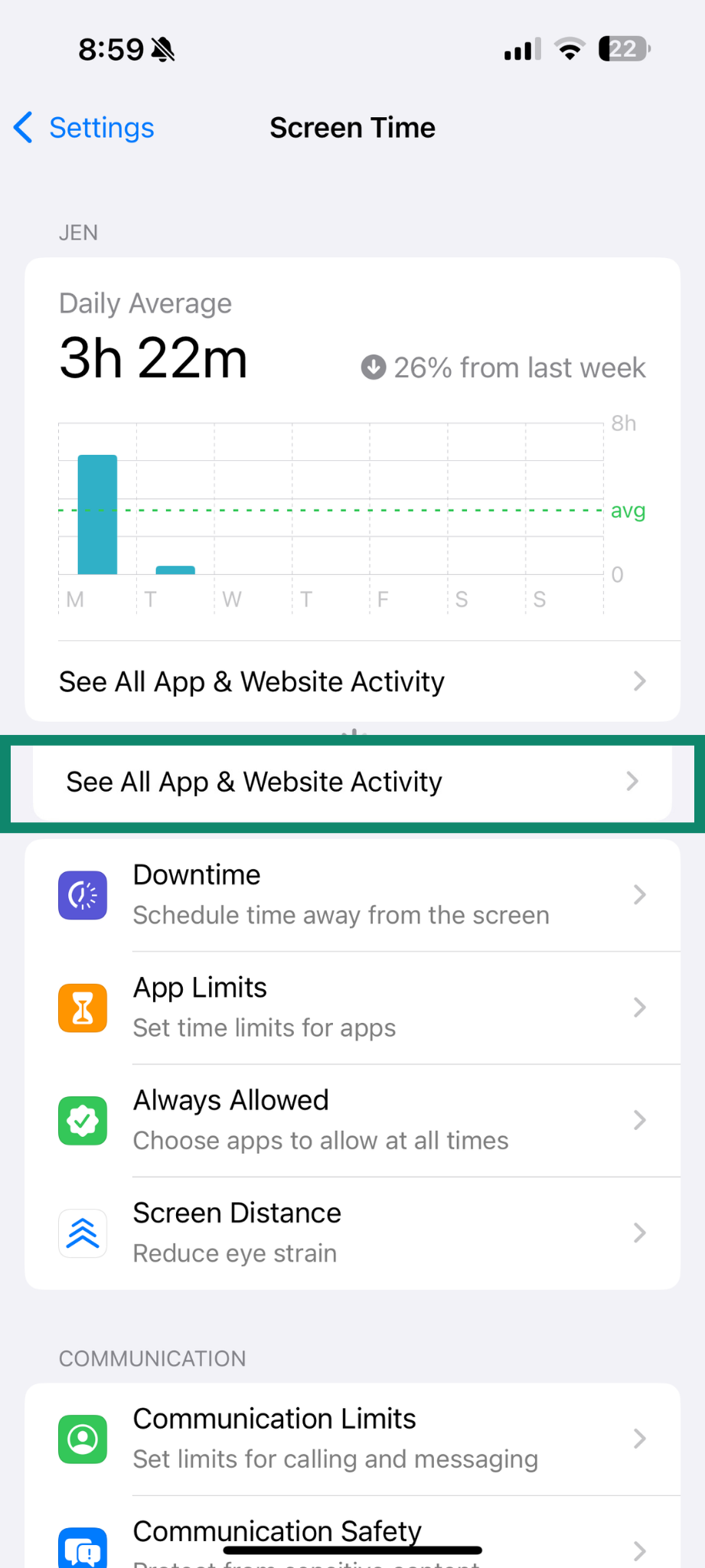
- Review the list of apps and domains visited, which may include domain names of the sites opened in private browsing.
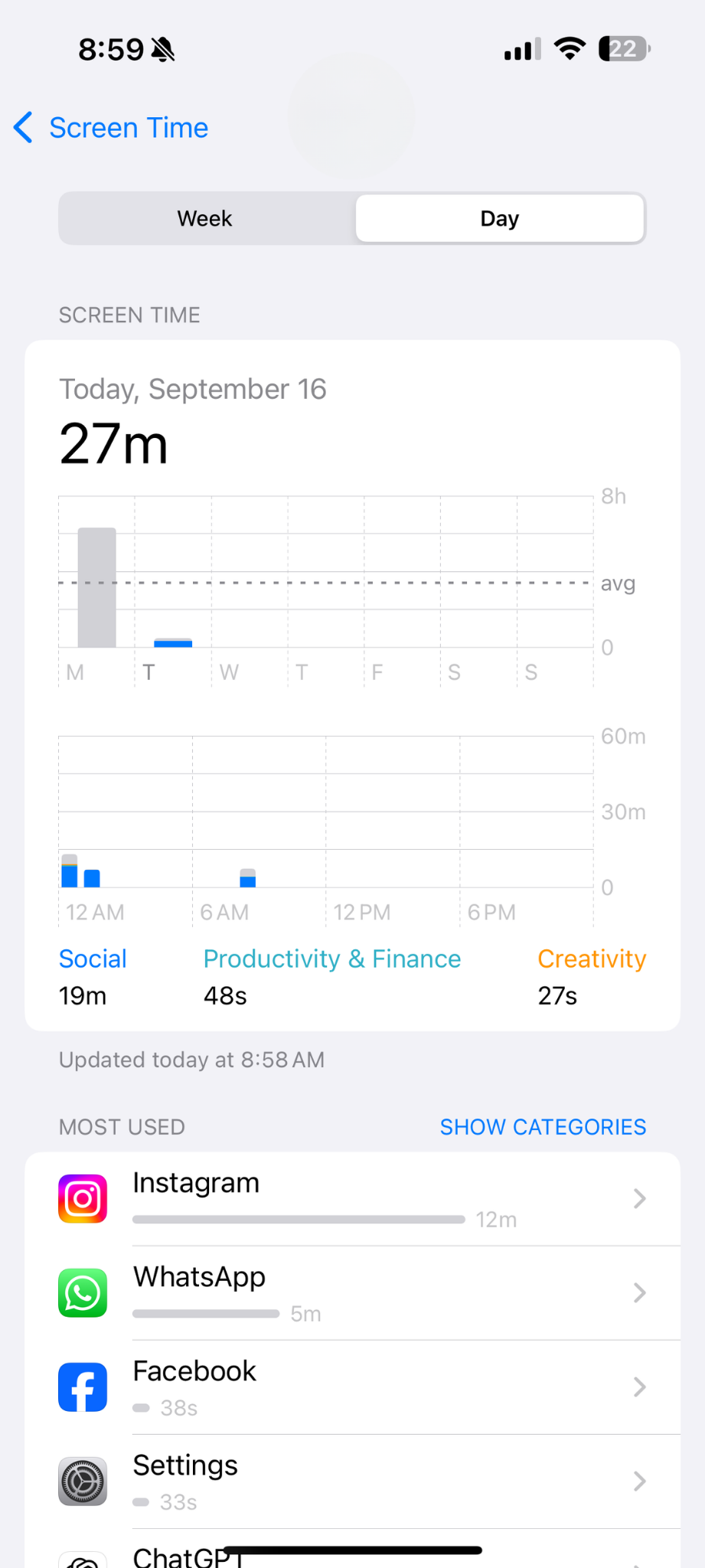
These system-level tools show that private browsing sessions can still leave visible records if account activity logging or monitoring is enabled.
Router logs and browser extensions
Some Wi-Fi routers keep logs of domains visited through the network, which means administrators may see which websites were accessed, even if the browsing took place in incognito mode. These records usually don’t include full URLs, but they still reveal the sites that were visited.
Browser extensions also exist that can record incognito activity if they are installed and given permission. In such cases, the extension continues to capture browsing data even in private mode. These extensions are not enabled by default, but once installed and allowed in incognito, they can begin recording browsing data from private sessions.
How to delete incognito history
Deleting incognito history isn’t about clearing a browser menu, because the data isn’t stored there in the first place. What can remain are DNS records on your system, and these need to be removed manually.
On Windows
- Follow the same initial steps described above in How to see incognito history on Windows to open Command Prompt as administrator.
- In the Command Prompt window, type: ipconfig /flushdns and press Enter. This clears the DNS cache, removing any traces of websites visited in incognito mode.
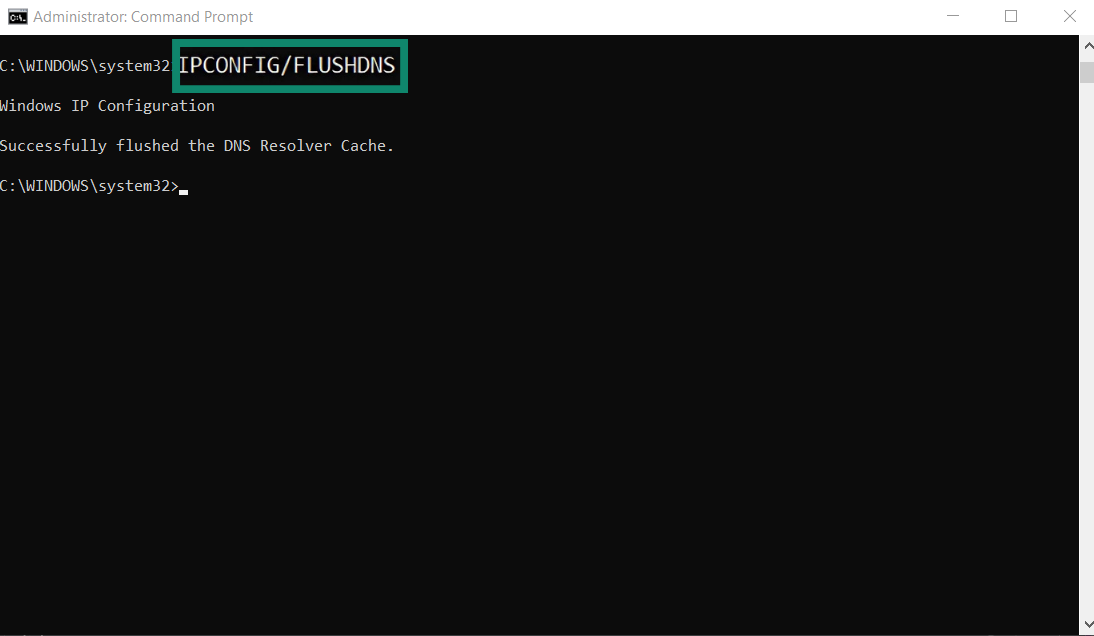
On Mac
On macOS, you can delete incognito history by clearing the DNS cache in Terminal:
- Go to Applications, then Utilities, and click on Terminal.
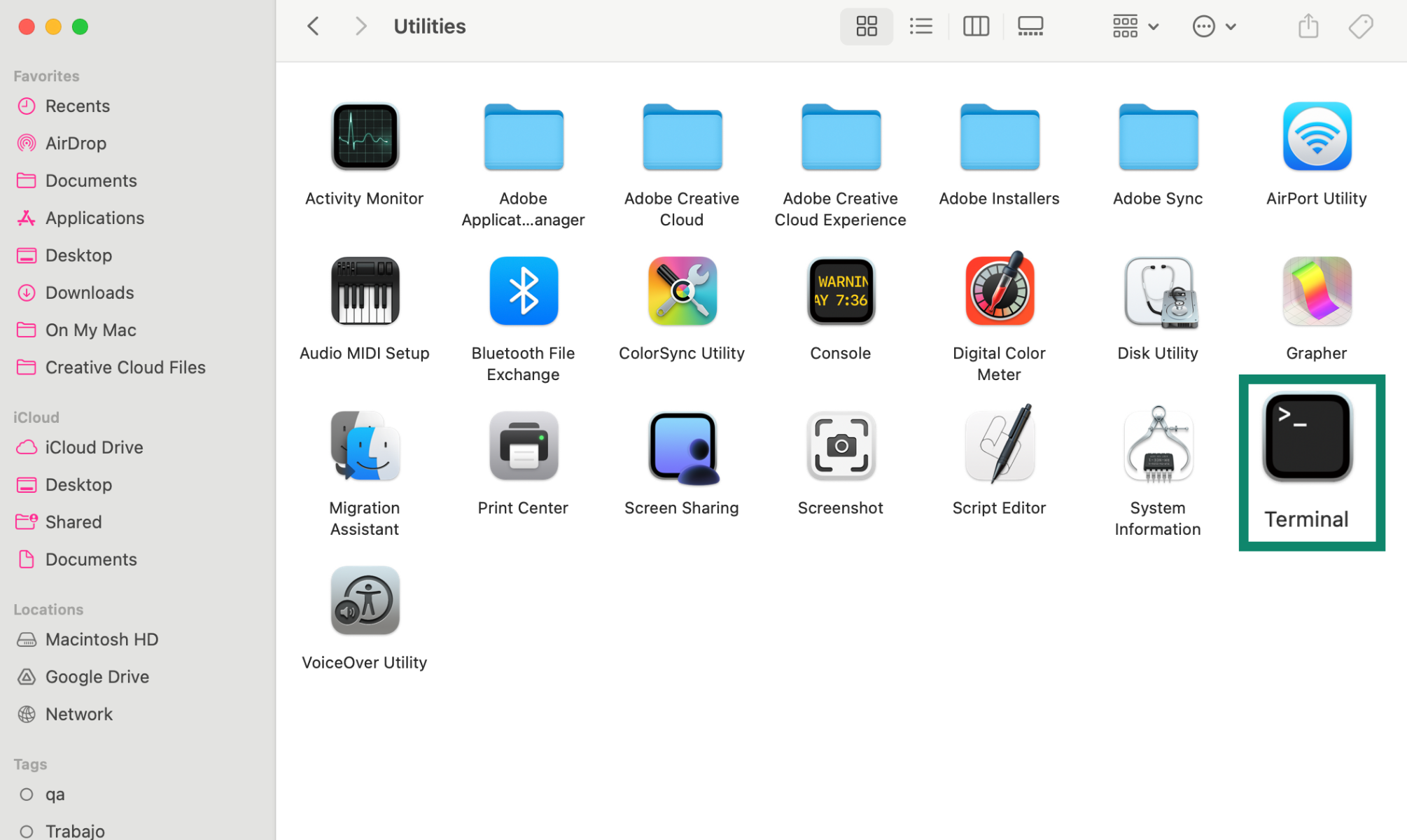
- In Terminal, type sudo killall –HUP mDNSResponder and press Return. Enter your admin password if asked.
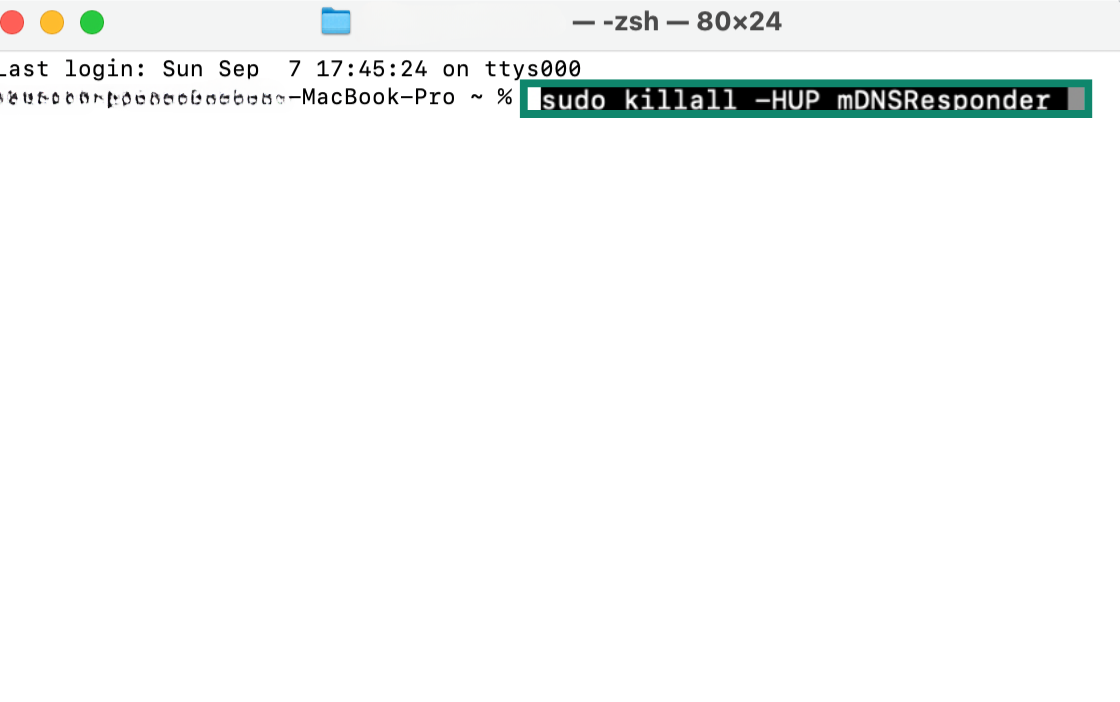
On Android
Unlike on desktop systems, Android does not give users a way to flush the system-level DNS cache. In fact, based on our testing, most major browsers on Android (including Chrome, Samsung Internet, and Firefox) seem to bypass the system cache and handle DNS resolution themselves.
For example, Chrome uses a separate in-memory DNS cache in Incognito that is wiped automatically when you close the session. This means you don’t need to manually clear it.
When it comes to non-Chromium-based browsers such as Firefox, closing incognito/private mode does not guarantee DNS traces are erased. The only way to clear them is to wait for the DNS cache to expire on its own or clear the app’s data in Android settings.
On iPhone
iPhones don’t offer a built-in option to clear incognito records through the browser. The most reliable way to flush the DNS cache is by restarting the device. Simply power it off using the side button, wait a few seconds, and turn it back on. This refresh clears the DNS cache and removes any temporary traces left from incognito sessions.
This process clears the DNS cache, removing traces of incognito activity stored there.
How to truly hide your browsing activity
Incognito mode can be useful if you share a device, but its protection stops there. It only hides your history locally, which means your internet service provider (ISP), network administrators, and advertisers can still see the sites you visit. It also doesn’t prevent spyware or stalkerware from monitoring your activity. Even in private mode, your IP address and online activity remain exposed.
To keep your browsing truly private, you need more than incognito mode. A virtual private network (VPN) encrypts your traffic, hides your IP address, and helps prevent tracking across websites. Used together, incognito mode and a VPN complement each other to give you privacy both on your device and across the internet.
FAQ: Common questions about viewing your incognito history
Can Wi-Fi owners see my incognito activity?
Incognito mode only hides your browsing history on your own device; it doesn’t make you invisible to the network. Wi-Fi owners or administrators can still see the domains you visit (for example, example.com) because the traffic passes through their router. They generally can’t see the exact pages you view or the content, as HTTPS encryption protects that information.
Can incognito history appear on my Wi-Fi bill?
No. Wi-Fi or internet bills don’t include your search history or the websites you’ve visited. They may show data usage, connection times, or service charges, but not the specific searches you’ve made. While your internet service provider (ISP) can see your traffic if you’re not using a VPN, that information is not included on a standard bill.
In the past, some providers in certain regions did include more detailed browsing information in customer statements, but this is no longer common practice. Today, it’s extremely unlikely you’ll ever see your browsing history itemized on a bill.
Can I permanently delete my incognito history?
Incognito history can still appear in system records like your Domain Name System (DNS) cache or in logs kept by your internet service provider (ISP). You can clear it locally by flushing the DNS cache and removing residual browsing data, but records stored by your provider can’t be erased on your end.
How do I turn off or disable incognito mode?
You can’t completely disable incognito mode in most browsers through normal settings. To exit, just close all private windows or tabs. Permanently disabling it usually requires parental controls, registry or system changes on desktop, or third-party apps on mobile devices. These steps are more advanced and depend on the browser and operating system.
Is incognito history stored anywhere?
Incognito mode doesn’t keep a saved history in your browser, but it can leave traces in other places. Domain Name System (DNS) cache records may still store the domains you visited, and your internet service provider (ISP) or network may also keep logs of your activity.
Does incognito mode leave traces?
Yes. While incognito mode deletes cookies and history from your browser once the session ends, it doesn’t erase everything. Records can remain in your Domain Name System (DNS) cache, and websites, internet service providers (ISPs), or network admins may still log your activity.
Take the first step to protect yourself online. Try ExpressVPN risk-free.
Get ExpressVPN