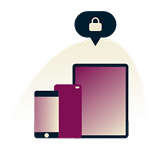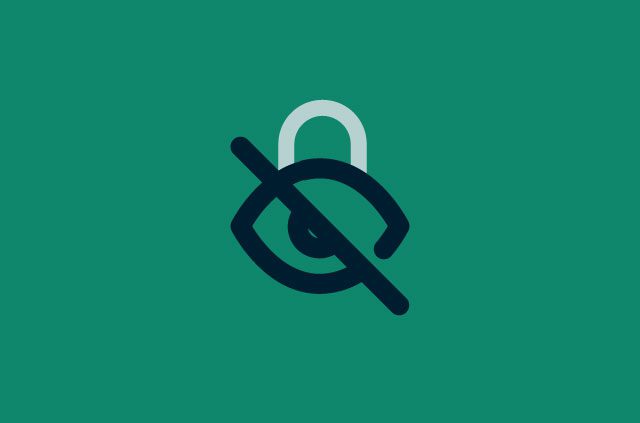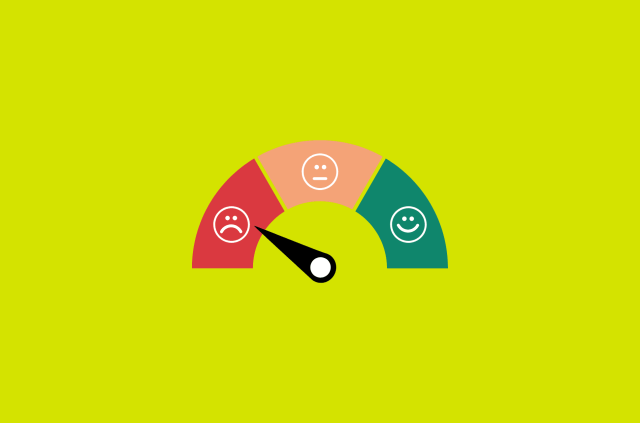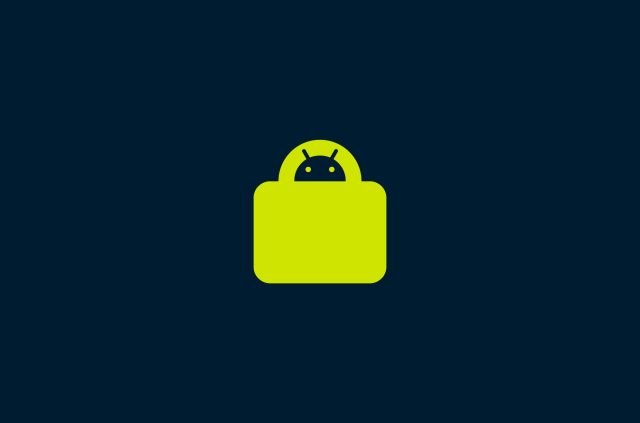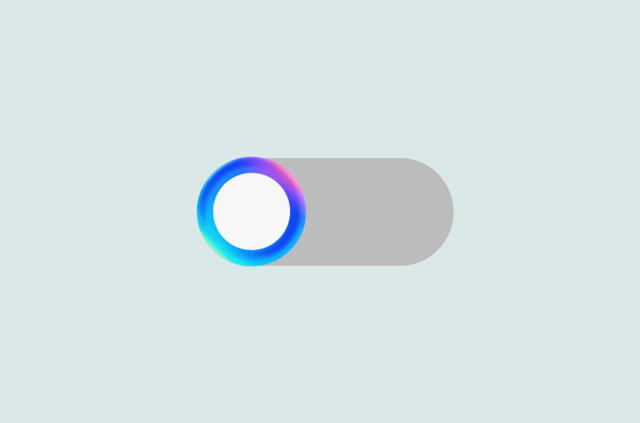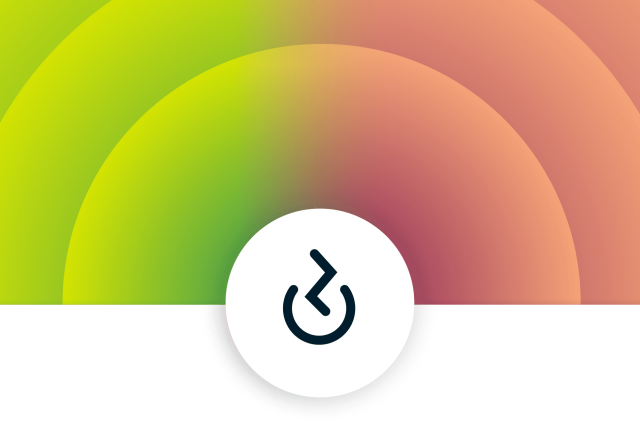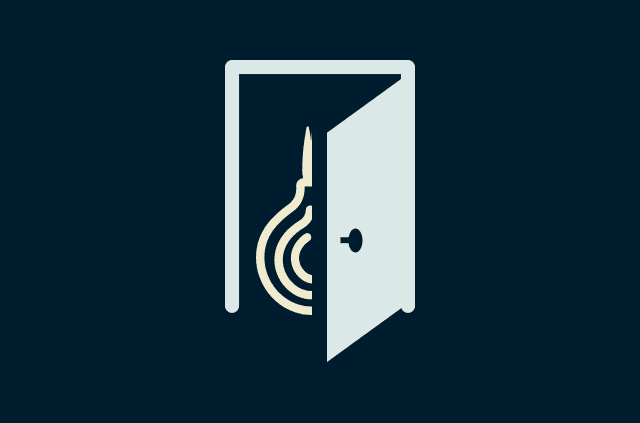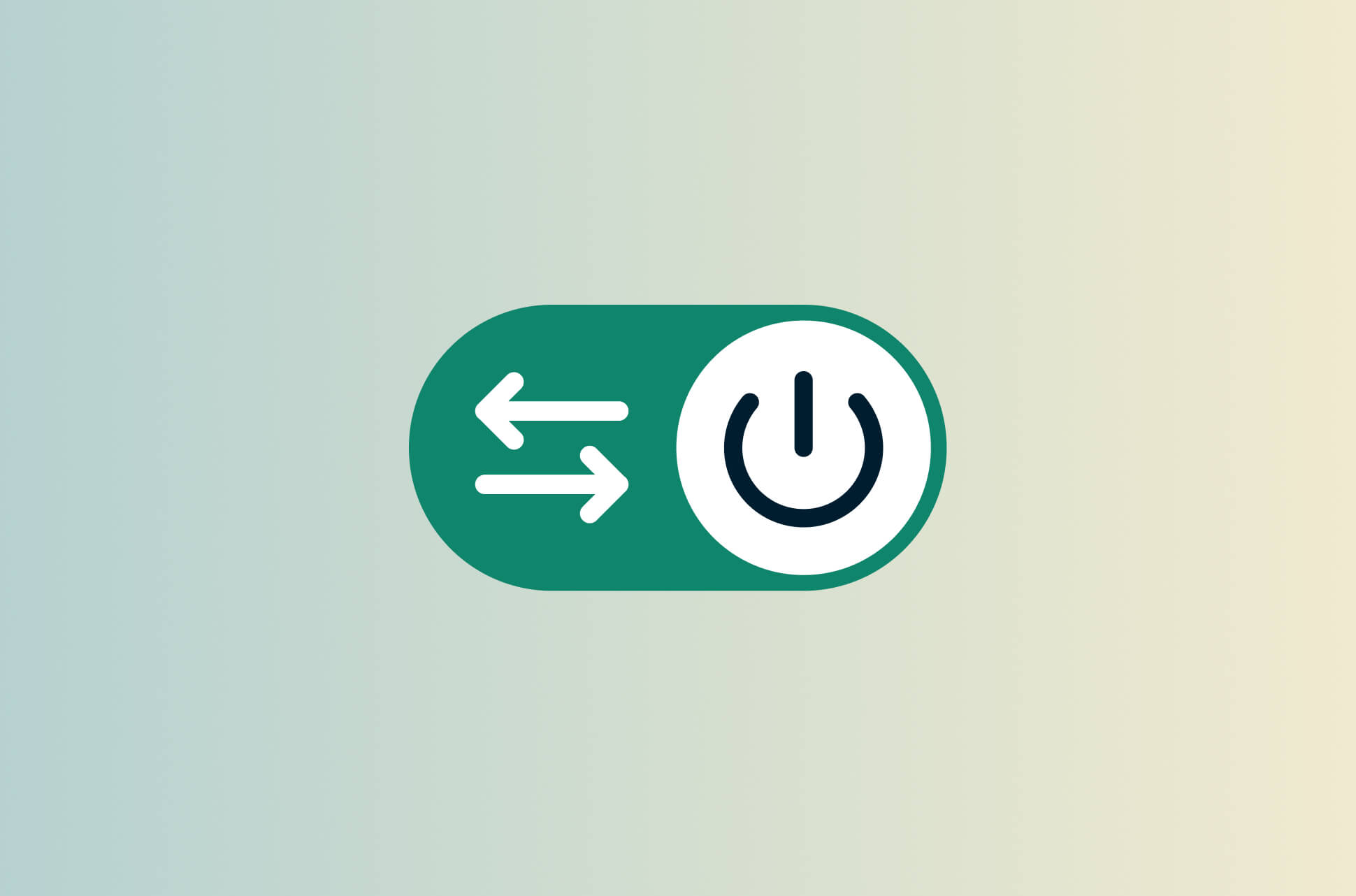
“Have you tried turning it off and on again?” It’s become a much-loved gif thanks to The IT Crowd, but it’s often the first question asked when IT support is troubleshooting. You might want to roll your eyes when you hear it, but it works surprisingly often.
Turning something off and on again is one of the simplest ways to troubleshoot—it doesn’t require any technical knowledge. It may not solve more complex issues but read on to discover why turning it off and on again works for computers, laptops, routers, phones, and other devices.
Why turning a device off and on again works
When an app keeps crashing, or your computer is running slowly, you might hope that exiting the app or shutting your laptop will fix it. However, doing this probably won’t solve the problem. Closing the lid of your laptop puts it in low-power mode (also known as sleep or standby) but doesn’t refresh its operating system or memory.
When you turn a device off and on again, you allow it to free up system resources like RAM and CPU usage. Regularly restarting or turning off your laptop will enable it to perform necessary maintenance work, like operating system updates and clearing temporary file downloads. When you turn your computer off and on again, all running applications—even unresponsive ones—are forced to close and restart.
Restarting or reopening an app will clear its memory and reset its components to function properly, similar to the process with laptops. However, previously unresponsive apps might not save any progress or files you were working on during a restart. Before restarting your device, make it a point to save your files.
What’s the difference between shutting down and restarting your device?
Shutting down and restarting are essentially the same thing; both shut down your device, but the restart automatically turns it back on for you. Whichever you choose will refresh the system and resolve minor issues like internet connectivity problems. If you’re trying to resolve issues and want to keep on using your device, use restart, which is the same thing as turning it off and on.
How to choose between closing, restarting, or shutting down your laptop
Most people simply close their laptops at the end of the day. There’s no issue with this—it’s quick and easy, and you can pick up where you left off the next time you open it. However, it’s worth shutting down or restarting at least once a week. Restarting your laptop is helpful if you’re experiencing performance issues, software issues like unresponsive apps, or need to deploy an update.
Experts recommend shutting down your laptop before traveling for security reasons—turning it off makes it harder for anyone to steal information from it using remote methods. This includes flying, as well as transiting to and from work or school. You may also want to shut down your device if you don’t intend to use it for some time.
Routers: Restarting vs. resetting
Besides laptops, routers are another common hardware category that benefits from restarting. While often used interchangeably, a restart and a reset are two different things.
Your router is a mini computer with local storage capabilities, its own operating system, and programs that create unique IP addresses for connected devices. Like a computer, your router can run into issues that slow it down, causing it to lag or malfunction.
A restart simply reboots your router—all your preferences and settings will remain the same when your router is back on. A restart often fixes minor issues like Wi-Fi connectivity or a slow internet connection.
A reset will restore your router to its default state, erasing any custom configurations you’ve set up. Typically, you’d want to reset your router only if you’ve tried restarting it multiple times and continue to face performance issues. Resetting your router might seem drastic, but it’s easy and safe to do if you do it properly.
If you continue to face issues with internet connectivity after restarting and resetting your router, your best option is to contact your ISP.
FAQ: Restarting laptops, routers, and other devices
Why should I restart my devices?
Will rebooting my router cause data loss?
However, resetting your router will likely cause your router to lose its previous settings.
Take the first step to protect yourself online. Try ExpressVPN risk-free.
Get ExpressVPN