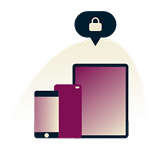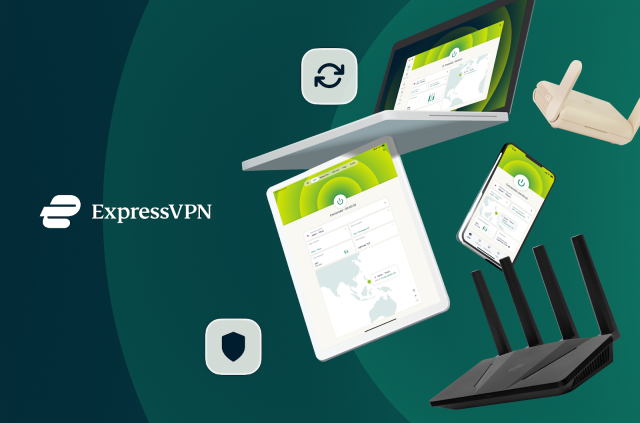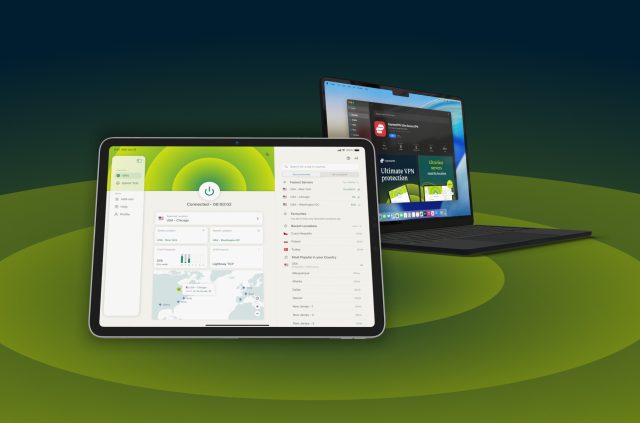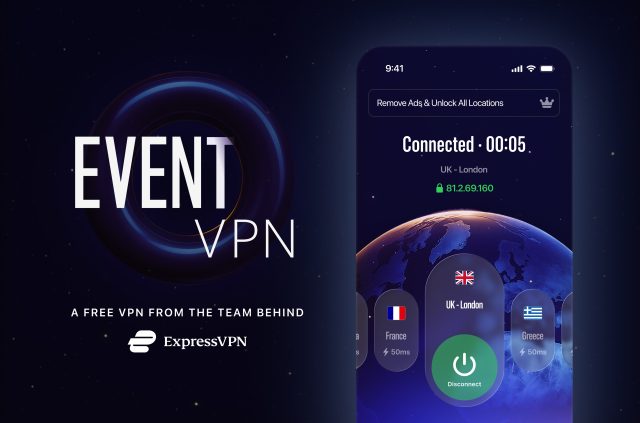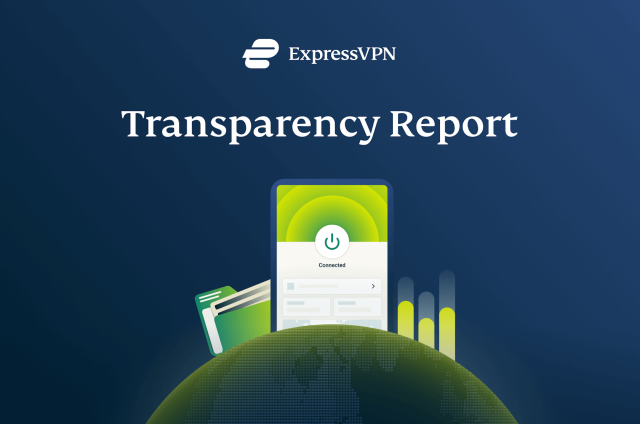How to remove the YTMP3.cc virus: Step-by-step guide


If you’ve used YTMP3.cc to convert YouTube videos to MP3, you might have unknowingly exposed your device to malware. While YTMP3.cc itself isn’t a virus in the traditional sense, it’s often linked to adware, pop-ups, and potentially harmful redirects that can compromise your privacy and security.
This guide will walk you through everything you need to know about the YTMP3.cc virus—what it is, how it works, and the risks it poses. More importantly, we’ll provide clear, step-by-step instructions on how to remove it from your device, whether you're using Windows, macOS, Android, or iPhone. We’ll also cover how to clean up your browser, reset settings, and take preventive measures to avoid similar threats in the future.
By the end, you’ll not only have a malware-free device but also the knowledge to keep it that way. Let’s get started.
What is the YTMP3.cc virus?
YTMP3.cc is a website that allows users to convert YouTube videos into MP3 files. While this might sound harmless, the site is notorious for aggressive advertising, deceptive download buttons, and potential malware risks. When users attempt to download converted files, they are often redirected to suspicious third-party sites, some of which may attempt to install adware, unwanted browser extensions, or even malware.
Technically, YTMP3.cc is not a virus itself. However, its behavior—forcing users through pop-ups, redirects, and deceptive downloads—makes it a common source of infection for computers and mobile devices. Many cybersecurity experts classify YTMP3.cc as a potentially unwanted program (PUP) or adware delivery platform.
How does YTMP3.cc work?

YTMP3.cc operates as a free, web-based tool for downloading audio from YouTube videos. Here’s how users typically interact with the site:
- A user pastes a YouTube link into the YTMP3.cc website.
- The site processes the video and generates a downloadable MP3 file.
- Before the user can download the file, they are often bombarded with pop-ups and redirects to third-party sites.
The major risks occur during step three. These redirects can lead to:
- Fake download buttons that install unwanted software instead of the MP3 file.
- Aggressive pop-ups urging users to install browser extensions, update software, or enter personal information.
- Potential malware downloads disguised as legitimate files.
Some users might unknowingly allow permissions for browser notifications, which can later be exploited to send spammy or malicious ads directly to their screen.
Can YTMP3.cc steal your data or harm your device?
Yes, indirectly. YTMP3.cc itself doesn’t directly steal data, but the sites and malware it exposes users to can pose serious security risks. Here’s how:
- Data theft through malicious downloads: Some users report that clicking on fake download links led to the installation of spyware or keyloggers, which can track keystrokes and steal passwords.
- Browser hijacking: YTMP3.cc is often linked to browser extensions that change search settings, redirect users to shady search engines, and collect browsing data.
- Malware infections: Some ads served by YTMP3.cc can deliver trojans, ransomware, or other malware that compromises device security.
Additionally, if a user allows YTMP3.cc (or one of its advertising partners) to send browser notifications, they may receive scam messages urging them to enter login credentials, install fake antivirus software, or make payments for bogus services.
Signs that your computer or phone is infected
If you’ve visited YTMP3.cc recently and are experiencing unusual behavior on your device, you may have been exposed to adware or other threats. Common signs of infection include:
- Frequent pop-up ads appearing even when you’re not browsing the web.
- Unexpected redirects when clicking on search results or website links.
- Unwanted browser extensions appearing in Chrome, Firefox, Edge, or Safari.
- Changes to your default search engine or homepage without your permission.
- A sudden drop in device performance, including slower load times and increased CPU usage.
- Random audio ads or videos playing in the background without an open tab.
- Unwanted notifications appearing on your desktop or phone.
If you notice any of these symptoms, it’s important to take immediate action to remove YTMP3.cc-related infections from your device.
Risks of keeping YTMP3.cc on your system
Even if you’re not seeing obvious signs of malware, keeping YTMP3.cc or any related files on your device is risky. Here’s why:
- Continuous exposure to threats: Every time you use YTMP3.cc, you risk being redirected to new malicious sites.
- Long-term tracking and data collection: Some PUPs and browser extensions linked to YTMP3.cc can collect browsing habits, search history, and even login credentials.
- Potential legal issues: Many YouTube-to-MP3 conversion sites operate in a legal gray area, with copyright laws varying by country.
- Increased vulnerability to scams: Users who engage with risky download sites are often targeted by phishing attacks, fake tech support scams, and other fraud schemes.
If you’ve used YTMP3.cc before, it’s a good idea to scan your device for malware, reset your browser settings, and take precautions to avoid similar risks in the future. In the next section, we’ll walk you through exactly how to remove YTMP3.cc and its associated threats from your system.
How to remove the YTMP3.cc virus from your device? (Step-by-step)
If you suspect that YTMP3.cc has installed unwanted software, browser extensions, or adware on your device, removing it completely requires multiple steps. The process involves uninstalling any suspicious programs, resetting your browser, and ensuring no malware remains.
Follow these step-by-step instructions based on your operating system and browser.
How to uninstall YTMP3.cc from Windows
If you’ve downloaded software linked to YTMP3.cc or are experiencing pop-ups and unwanted redirects, you may need to remove a potentially unwanted program (PUP) from your system.
Step 1: Open the control panel

- Click the Search icon (magnifying glass) on the taskbar.
- Click the search field, and type Control Panel.
- Click Control Panel in the search results.
- Select the Uninstall programs option below the Programs.
Step 2: Find and remove suspicious applications
- Look for any recently installed programs that you don’t recognize.
- Common red flags include unknown video converters, browser toolbars, or optimizer apps.
- Select the suspicious program and click Uninstall. Follow the on-screen instructions to remove it completely.
Step 3: Delete temporary files
- Press Win + R, type %temp%, and hit Enter.
- Select all files in the Temp folder and delete them. This clears leftover files that may be linked to the adware.
Step 4: Run a malware scan
- Open Windows Security (Win + I > Privacy & Security > Windows Security).
- Click Virus & threat protection > Scan options > Full scan > Scan now.
- Let the scan complete and follow any prompts to remove detected threats.
How to Uninstall YTMP3.cc from macOS
Mac users who experience browser hijacking or unwanted ads should check for malicious software and remove it.
Step 1: Delete suspicious applications

- Open Finder, then go to Applications.
- Look for any unfamiliar programs, especially those installed around the time you used YTMP3.cc.
- Drag any suspicious applications to the Trash, then empty the Trash.
Step 2: Remove Leftover Files from Library Folders

- Left-click on top of the Finder icon and select to Folder.
- Enter: ~/Library/Application Support
- Look for folders related to unknown programs and delete them.
- Repeat the process for these directories:
- ~/Library/LaunchAgents
- ~/Library/LaunchDaemons
- ~/Library/Preferences
- ~/Library/Caches
Step 3: Run a malware scan
Use a security tool like Malwarebytes, Bitdefender, or Avast to scan for and remove any remaining threats.
Removing YTMP3.cc from your browser
YTMP3.cc often installs unwanted browser extensions, changes search settings, or enables spam notifications. Resetting your browser to its default state can help eliminate these issues.
How to remove YTMP3.cc from Google Chrome

- Open Chrome, then click on the three-dot menu in the top-right.
- Go to Extensions ? Manage Extensions.
- Look for any suspicious extensions and click Remove.
- Next, reset Chrome:
- Go to Settings > Reset settings > Restore settings to their original defaults > Reset settings.
Read more: How to delete all your Google search history permanently
How to remove YTMP3.cc from Mozilla Firefox

- Open Firefox and click on the menu button (☰) in the top-right.
- Select Add-ons and Themes, then go to the Extensions tab.
- Remove any unknown or suspicious extensions.
- Reset Firefox:
- Go to Help > More troubleshooting information > Refresh Firefox > Confirm.
How to remove YTMP3.cc from Microsoft Edge

- Open Edge and click the three-dot menu in the top-right.
- Go to Extensions > Manage Extensions
- Look for any unknown extensions, and remove them.
- Reset Edge:
- Go to Settings > Reset settings > Restore settings to their default values > Reset.
How to Remove YTMP3.cc from Safari

- Open Safari and go to Preferences (⌘ + ,).
- Click on Extensions and uninstall any unfamiliar extensions.
- Reset Safari by clearing cache and history:
- Go to Safari > Clear History > All history > Clear History.
Removing YTMP3.cc from Android and iOS
If your phone is displaying pop-ups or redirecting to unwanted websites, follow these steps to remove YTMP3.cc-related threats.
How to disable YTMP3.cc browser notifications on Android
- Open Chrome or your browser app.
- Tap Menu (three dots) > Settings > Site settings > Notifications.
- Look for YTMP3.cc or any suspicious sites, tap on them, and select Block or Remove.
Read more: How to remove viruses and other malware on Android
How to remove YTMP3.cc from iPhone

- Open Settings > Safari.
- Tap Clear History and Website Data to reset Safari.
- If using Chrome, go to Settings > Privacy > Clear Browsing Data > Clear All.
Manually removing malicious programs
If you suspect that YTMP3.cc has installed a rogue program, manually check and remove it:
- On Windows:
- Open Task Manager (Ctrl + Shift + Esc).
- Look for unfamiliar processes running in the background.
- Right-click and select End Task, then uninstall the program through Control Panel.
- On Mac:
- Open Activity Monitor (Command + Space, search for "Activity Monitor").
- Find suspicious processes, select them, and click Quit Process.
- Delete rogue scheduled tasks (Windows only):
- Press Win + R, type taskschd.msc, and hit Enter.
- Check for any unknown scheduled tasks related to YTMP3.cc and delete them.
With these steps, you should be able to fully remove YTMP3.cc and any associated adware from your device. Next, we’ll cover how to reset your browser settings and ensure your system is fully clean.
The easiest way to remove YTMP3.cc extensions and adware from browsers
Even after removing unwanted programs, traces of YTMP3.cc might still linger in your browser. Malicious extensions, altered search settings, and persistent pop-ups are common issues. Resetting your browser to its default settings ensures a clean slate, removing any adware or hijackers linked to YTMP3.cc.
How to reset Google Chrome to default settings
- Open Chrome and type chrome://settings/reset in the address bar.
- Click Restore settings to their original defaults > Reset settings.
How to reset Mozilla Firefox to default settings
- Open Firefox and type about:support in the address bar.
- Click Refresh Firefox > Confirm.
How to reset Microsoft Edge to default settings
- Open Edge and type edge://settings/resetProfileSettings in the address bar.
- Click Reset to restore default settings.
How to reset Safar to default settings
- Open Safari and go to Preferences > Extensions.
- Remove any unfamiliar extensions.
- Clear history and cache:
- Click Safari > Clear History > All history > Clear History.
- Then, go to Safari > Settings > Privacy > Manage Website Data > Remove All.
Manually Removing Add-ons
If you don’t want to reset your entire browser, you can manually remove unwanted extensions instead:
- Open your browser’s extensions/add-ons manager:
- Chrome: chrome://extensions/
- Firefox: about:addons
- Edge: edge://extensions/
- Safari: Preferences > Extensions
- Look for suspicious add-ons, especially ones you don’t remember installing.
- Click Remove or Uninstall.
What are the dangers of the YTMP3.cc virus?
But why is it so important to remove YTMP3.cc immediately? Even if your device seems fine now, keeping it around exposes you to a range of security risks. Unlike trusted websites, it doesn’t vet the ads, links, or downloads it serves, which means users are constantly at risk of privacy breaches, malware infections, and scams.
Some of these threats happen right away, like pop-ups that hijack your browser or redirects to phishing pages. Others work in the background, collecting data, injecting adware, or even downloading hidden malware without your knowledge.
Understanding these risks is the first step in protecting your device. Let’s break down exactly how YTMP3.cc can put you in danger.
Data theft and privacy risks
One of the biggest concerns with YTMP3.cc is that it doesn’t operate in a controlled or secure environment. When users visit the site, they’re exposed to third-party ad networks, tracking scripts, and potentially malicious redirects.
Here’s how YTMP3.cc can put your data and privacy at risk:
- Tracking and data collection: Many free converter sites rely on intrusive tracking cookies and scripts that monitor user behavior. This data can be sold to advertisers—or worse, cybercriminals.
- Phishing and credential theft: Fake pop-ups or ads may trick users into entering their login details for email accounts, social media, or even banking services.
- Unwanted browser permissions: If a user mistakenly allows push notifications from YTMP3.cc or its advertising partners, they may receive spam notifications that lead to phishing scams or fake security alerts.
- IP and location tracking: Some malicious ads can collect IP addresses and location data, increasing the risk of targeted scams or cyberattacks.
Even if YTMP3.cc doesn’t directly steal your information, it opens the door for third-party data miners and scammers to take advantage of unsuspecting users.
Increased pop-up ads and browser hijacking
If YTMP3.cc has been on your system for a while, chances are your browser doesn’t work the way it used to. Suddenly, pages take longer to load, strange toolbars appear, and you’re bombarded with pop-ups—even when you’re not on the site.
This happens because YTMP3.cc is linked to adware networks that inject unwanted ads and change browser settings. Many users find that their homepage has been replaced, their search engine defaults to something unfamiliar, or they’re redirected to sketchy sites every time they try to open a new tab.
What makes this especially frustrating is that removing the source isn’t always straightforward. Some of these browser hijackers bury themselves deep in system settings, making manual removal tricky. Clicking “X” on a pop-up might not close it—it could trigger another download or take you to an even riskier website.
Risk of downloading more malware
The real danger of YTMP3.cc is that it you can catch a real virus from using it. Many users don’t realize that the files they download may contain malware. Clicking on the wrong download button could install spyware that records everything you type, adware that clogs your screen with non-stop promotions, or trojans that give hackers remote access to your computer.
In some cases, the damage goes further. Some users who have interacted with YTMP3.cc report finding ransomware on their devices—malicious software that locks their files and demands payment to restore access. Others unknowingly install cryptojacking scripts that hijack their computer’s processing power to mine cryptocurrency, making their system slow and unresponsive.
Once malware is on your system, it can be difficult to detect, especially if it’s designed to run silently in the background. That’s why cleaning up YTMP3.cc thoroughly, including scanning for hidden threats, is key.
Read more: Does a VPN protect you from hackers?
How cybercriminals use YTMP3.cc for scams
Sites like YTMP3.cc attract users looking for free content, and cybercriminals know that. That’s why they use deceptive tactics to exploit people who visit the site. Some of the most common scams include:
- Fake security alerts: Some users report seeing urgent pop-ups claiming their device is infected. These warnings often tell them to download a "fix"—which is actually malware. Others redirect users to fake antivirus sites that trick them into paying for software they don’t need.
- Phishing scams: It’s not uncommon to land on a page that looks like YouTube, Facebook, or Gmail, asking for a login. But these are fake sites designed to steal usernames and passwords. Many users don’t realize they’ve been hacked until they’re locked out of their real accounts.
- Subscription traps: Some scam sites pretend to offer a premium download service, asking users to enter their credit card details for “faster conversions.” Those who fall for this often find themselves facing unauthorized charges—and canceling the subscription isn’t always easy.
- Cryptojacking attacks: Some malicious scripts hijack your device’s processing power to mine cryptocurrency without your knowledge. This makes your computer slower and less responsive, and in extreme cases, it can overheat your system and cause permanent damage.
Is YTMP3.cc safe to use?
At this point, it’s clear that YTMP3.cc isn’t just an innocent MP3 converter. It comes with security risks, data tracking, and legal concerns that make it unsafe for most users. But if you’re still wondering whether there’s a way to use it without exposing your device to malware or violating copyright rules, the reality is that there’s no risk-free way to use YTMP3.cc.
Even if you avoid downloading anything suspicious, the site still exposes you to shady ad networks, tracking scripts, and potentially malicious redirects—none of which are within your control. Whether you’ve already used it or are considering it, it’s important to understand the risks before making a decision.
Is it legal to use YouTube to MP3 converters?
This depends on two things: copyright laws in your country and YouTube’s terms of service.
- YouTube’s policy explicitly forbids unauthorized downloads. Their terms state that users can’t download content unless YouTube itself provides a download button or link.
- Downloading copyrighted content without permission is illegal in many countries. This applies even if you’re only using it for personal use.
- Some content is legal to download, such as public domain content, Creative Commons videos, or content where the creator has given permission. However, YTMP3.cc doesn’t differentiate between legal and illegal downloads, making it easy to unknowingly violate copyright laws.
In many places, using a YouTube-to-MP3 converter is a gray area—but sites like YTMP3.cc are often targeted for takedown because they facilitate mass copyright infringement. Even if you don’t face legal consequences personally, using these sites supports an industry that profits from unauthorized content distribution.
Are there safe alternatives to YTMP3.cc?
If your goal is to listen to YouTube content offline without breaking the law or exposing yourself to malware, there are legitimate options that don’t come with the risks of YTMP3.cc:
1. YouTube Premium (Best for offline playback)
YouTube Premium lets you download videos legally and watch them offline within the app. No malware, no tracking, no legal concerns.
2. Free music streaming services (Best for legal audio access)
Instead of converting YouTube videos, consider Spotify, Apple Music, or SoundCloud, where many artists officially upload their content. Some platforms offer free, ad-supported versions that let you stream music legally.
Read more: 9 Spotify alternatives for music in 2025
3. Podcasts and creator playlists (Best for free educational/informational content)
If you’re looking for educational or discussion-based content, many YouTubers cross-publish their content on podcast platforms, which allow free offline downloads.
Sticking to official sources means you won’t have to worry about malware, intrusive ads, or copyright violations. If you frequently download videos, it’s worth using services that prioritize security and legal access over shortcuts that put your device at risk.
How to protect your device from YTMP3.cc and similar viruses
By now, it’s clear that YTMP3.ccis a gateway to malware, scams, and browser hijacking. If you’ve already cleaned up your device, the next step is making sure it doesn’t happen again.
The best way to avoid these risks is to strengthen your device’s security and change the way you browse online. This means using antivirus protection, blocking malicious websites, and knowing how to spot deceptive download links before they cause damage.
It’s also about changing bad habits. Many infections come from accidental clicks, misleading pop-ups, or permissions granted too quickly. With the right precautions, you can reduce your exposure to sites like YTMP3.cc and the shady networks behind them.
Let’s go through practical steps to protect your device and keep your browsing experience clean.
Best antivirus software for blocking malware like YTMP3.cc
Even if you’re careful, no one is immune to malware—especially when websites like YTMP3.cc are built to trick users into clicking dangerous links. A solid antivirus program acts as a safety net, detecting and blocking threats before they infect your device.
The best options do more than just scan files for viruses. Look for software that offers:
- Real-time protection: Blocks malware before it downloads.
- Web protection: Stops you from visiting harmful sites in the first place.
- Adware detection: Removes annoying pop-ups and unwanted browser extensions.
For an extra security, ExpressVPN’s Threat Manager prevents your device from communicating with known malware and ad-tracking domains, cutting off the problem before it starts.
Pro tip: Even with antivirus software, run regular scans—especially if you’ve visited high-risk sites. Many infections lurk unnoticed until they start slowing down your system.
How to enable safe browsing in your web browser
Most modern browsers have built-in tools to protect you from malicious sites, but many users don’t take full advantage of them. Enabling these settings can stop you from accidentally landing on sites like YTMP3.cc.
Here’s how to turn on safe browsing features in major browsers:
Google Chrome
- Go to Settings > Privacy and Security > Security
- Select Enhanced Protection for real-time phishing and malware protection
Mozilla Firefox
- Go to Settings > Privacy & Security
- Ensure Deceptive Content and Dangerous Software Protection is enabled
Microsoft Edge
- Go to Settings > Privacy, search, and services
- Enable Microsoft Defender SmartScreen
Safari
- Go to Safari > Preferences > Security
- Check Warn when visiting a fraudulent website
Pro tip: Avoid browser extensions that promise free downloads or performance boosts. Many are disguised adware that can hijack your settings.
How to recognize fake download buttons and phishing links
Not all download buttons are real. Cybercriminals use deceptive ads and fake pop-ups to trick users into clicking malware-infected files. If you’ve ever clicked a download link only to see multiple pop-ups and redirects, you’ve likely encountered this scam.
Here’s how to spot fake download buttons:
- They appear in multiple places: Legitimate sites don’t plaster download buttons all over the page. If you see several large “Download” buttons, it’s a red flag.
- They don’t match the file you expect: If you’re downloading an MP3 but see a prompt for a .exe, .zip, or .apk file, it’s likely malware.
- They redirect you: Clicking should immediately start a download—not open new tabs or ask you to install something extra.
Phishing scams work similarly. Many pop-ups on sites like YTMP3.cc claim:
- “Your computer is infected!”
- “Update required to continue”
- “Your file is ready—download now”
If you see these, don’t click. Close the tab immediately.
ExpressVPN’s ad blocker can filter out these deceptive banners before they ever appear, removing one of the biggest infection vectors for malware.
Why you should avoid free YouTube to MP3 downloaders
YTMP3.cc isn’t the only risky site of its kind. Most free YouTube-to-MP3 converters follow the same pattern: They bombard users with ads, redirect them to questionable sites, and sometimes leave behind unwanted software. These platforms track your activity, expose you to unverified ad networks, and, in some cases, sneak adware onto your device.
Even after you leave, some of these sites install persistent trackers that continue collecting your data. Unlike legitimate platforms, they don’t vet the ads they display, meaning you could be one misclick away from malware.
Avoid them at all costs!
How to prevent unwanted software installations?
One of the biggest ways malware spreads is through bundled software—where unwanted programs install alongside something else. Many users unknowingly agree to these installs because they click through prompts too quickly.
To prevent this:
- Always choose “Custom” or “Advanced” installation: This lets you see what’s included before installing.
- Uncheck any additional offers: If a program suggests extra toolbars, browser extensions, or software you didn’t ask for, don’t install them.
- Be cautious with free software: Many free programs come with adware baked in. Stick to official sources whenever possible.
Browser settings to block malicious websites
Adjusting your browser’s security settings can stop threats before they reach you. In addition to enabling Safe Browsing, here are other settings to tweak:
Disable pop-ups and redirects
- Chrome: Settings > Privacy and security > Site settings > Pop-ups and redirects > Block
- Edge: Settings > Cookies and site permissions > Pop-ups and redirects > Block
Turn off unnecessary notifications
Many malware sites ask for notification permissions.
- Chrome: Settings > Privacy & Security > Site Settings > Notifications > Don’t allow sites to send notifications
- Firefox: Settings > Privacy & Security > Notifications > Block new requests
How to avoid downloading malware in the future
Cleaning up your device is only half the battle. To keep it malware-free, you need a stronger defense against the next potential threat. That means locking down your browser settings, avoiding risky downloads, and knowing when a site is trying to trick you.
Even the most cautious users can encounter malware, so the key is reducing your exposure to threats in the first place. Let’s go over the best ways to keep your device secure:
Stop malware at the source
The easiest way to avoid malware is to eliminate the risk before it reaches your device. This means:
- Only downloading software from official sources. Avoid third-party download sites, especially ones offering free versions of paid software. Many are packed with adware or hidden trojans. If you need a program, get it directly from the developer’s site or a trusted app store.
- Steering clear of pirated content. Cracked software, torrent downloads, and “free” video converters often come bundled with hidden malware. Even if the file looks legitimate, it could be preloaded with spyware or ransomware.
- Recognizing social engineering tactics. Pop-ups that claim your system is infected, emails urging you to reset your password immediately, and “urgent” software updates that appear while browsing are classic phishing tricks. If you didn’t request a security alert, don’t trust it.
Strengthen your device’s defenses
Even the most careful users can encounter malware, which is why it’s important to have layers of protection in place.
- Use antivirus software that includes real-time protection. A good antivirus doesn’t just scan for malware after the fact—it blocks dangerous downloads before they reach your system. Make sure your antivirus includes web protection, so it can flag suspicious sites before you visit them.
- Keep your operating system and apps updated. Many malware attacks exploit outdated software. Security patches close these vulnerabilities, making it harder for malware to take hold. Enable automatic updates whenever possible.
- Harden your browser settings. Enabling Safe Browsing features (like Enhanced Protection in Chrome) helps prevent accidental clicks on malicious links. Blocking pop-ups and disabling unnecessary notifications can also limit exposure to scammy ads.
Watch for the tactics cybercriminals use
Attackers constantly evolve their methods, but most malware delivery techniques rely on the same patterns:
- Deceptive download buttons. If a website offers multiple “Download” links, or if clicking a button triggers a pop-up instead of an actual download, assume it’s malware.
- Bundled software. If an installer tries to add extra programs, toolbars, or browser extensions, cancel the installation immediately. Always choose “Custom” installation and uncheck anything you didn’t ask for.
- Fake updates. Never install updates from pop-ups or random websites. If a site tells you that your browser, Flash player, or security software is outdated, close the tab and check the official website instead.
Stay safe from YTMP3.cc and similar threats
You’ve removed YTMP3.cc and cleaned up your device, but this won’t be the last time you’ll face online threats. Sites like YTMP3.cc thrive on misleading ads and deceptive downloads—one wrong click can bring the same problems back.
To stay malware-free:
- Lock down your browser: Block pop-ups, disable shady notifications, and avoid sites that push fake download buttons.
- Use proactive security: Keep software updated, run malware scans regularly, and never install programs from untrusted sources.
- Secure your connection: A high-quality VPN like ExpressVPN encrypts your traffic, blocks tracking, and keeps shady sites from collecting your data—so even if you land on a risky page, your information stays private.
Malware attacks don’t always come from obvious hacking attempts. They rely on users letting their guard down. Now that your device is clean, staying alert and using the right tools will keep it that way.
FAQ: About YTMP3 virus
What should I do if YTMP3.cc keeps coming back?
- Check for unwanted browser extensions and remove any suspicious add-ons.
- Reset your browser settings to eliminate hidden changes that may be forcing the site to reappear.
- Run a malware scan to check for adware or potentially unwanted programs (PUPs) that might be causing redirects.
- Clear cookies and cache to remove stored data that could be bringing back the site.
- Avoid risky websites that might be triggering the redirects. If you see YTMP3.cc popping up when you visit a certain site, it may be compromised.
How long does it take to remove YTMP3.cc?
Do I need to reinstall my operating system to remove YTMP3.ccit?
Can I get rid of YTMP3.cc without an antivirus?
How to make sure YTMP3.cc is completely removed from my device?
- Run a full malware scan with a trusted antivirus program to detect and remove any threats.
- Check for and uninstall suspicious programs that may have been installed without your knowledge.
- Remove unwanted browser extensions that could be causing redirects.
- Clear your browser cache and cookies to eliminate any lingering trackers.
- Disable push notifications from YTMP3.cc if they were allowed.
- Reset your browser settings to undo any unauthorized changes.
If issues persist after taking these steps, consider performing a deeper system scan or resetting your device to eliminate hidden threats.
Is YTMP3.cc legal?
How can I tell if my computer is infected?
- Frequent pop-ups, even when you’re not on YTMP3.cc.
- Unexpected redirects when clicking links.
- New or unwanted browser extensions appearing.
- Changes to your default search engine or homepage.
- A noticeable slowdown in your device’s performance.
- Ads or notifications appearing on your desktop or phone.
If you experience these symptoms, run a malware scan to check for infections.
What’s the best way to protect my device?
- Use an antivirus program to detect and block malware.
- Enable safe browsing settings in your web browser.
- Avoid clicking on suspicious ads or pop-ups from unknown sources.
- Only download software from trusted websites.
- Use a VPN like ExpressVPN with an ad blocker to block trackers and malicious websites.
- Regularly update your system and apps to patch security vulnerabilities.
What are the most common adware infection symptoms?
- Excessive pop-up ads and banners.
- Redirects to unknown or spammy websites.
- Browser homepage and search engine changes without permission.
- Unwanted browser extensions installed automatically.
- Slower device performance and high CPU usage.
If you notice these symptoms, removing the adware and resetting your browser is recommended.
Is there a free way to download YouTube videos legally?
- YouTube Premium, which allows users to download videos directly in the YouTube app.
- Official YouTube downloads, available on some videos where creators have enabled it.
- Public domain and Creative Commons content, which can be downloaded legally from YouTube if permitted.
Using third-party YouTube-to-MP3 converters may violate YouTube’s terms of service and could be illegal depending on your country’s copyright laws.
How to get rid of YTMP3 virus?
- Uninstall suspicious programs from your device.
- Check and remove unwanted browser extensions.
- Reset your browser settings to remove changes caused by malware.
- Clear cookies and cache to wipe stored site data.
- Run a full malware scan to detect and remove hidden threats.
- Use an ad blocker and avoid risky websites to prevent future infections.
Is the YTMP3 converter legal?
Take the first step to protect yourself online. Try ExpressVPN risk-free.
Get ExpressVPN