ExpressVPN for routers: Connect to multiple locations
With ExpressVPN on your home router, every connected device enjoys VPN benefits. And with Device Groups, you can now connect your devices to more than one location simultaneously.

What’s great about Device Groups
1. Connect to multiple locations
VPN routers typically connect all devices to the same VPN location, but with Device Groups, you’ll have the flexibility to choose where each device connects to.
Create groups—up to five of them—for your devices, with each group connected to a specific VPN location. Stream a movie from the U.S. while your partner catches a football game from Europe. Switching locations is as simple as tap, drag, and drop.
2. Customize your connections
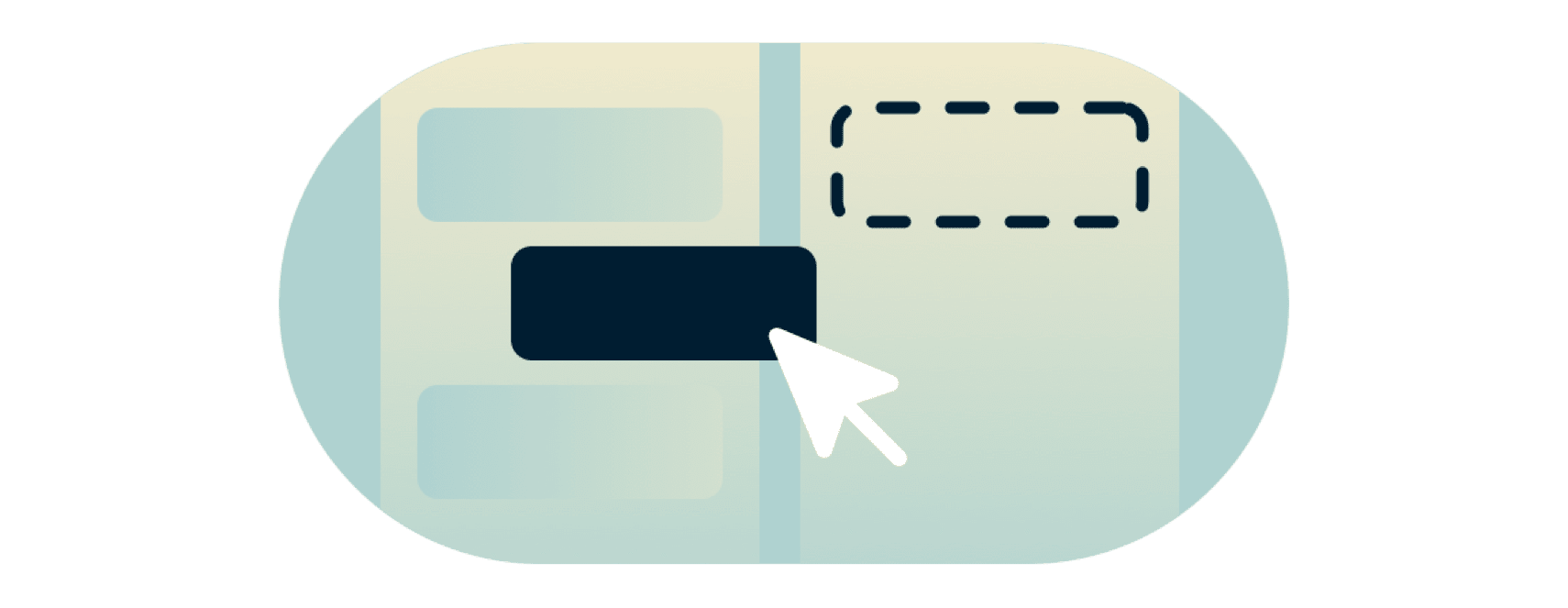
Getting ExpressVPN on your router lets you control all your connected devices under one easy-to-use dashboard. Apart from selecting which VPN location each device group connects to, you may also choose:
- Smart Location, which selects the best location for you based on network conditions
- No VPN, for when you want a device connected to the router but not using VPN
- MediaStreamer, our DNS service that enhances streaming but does not provide VPN protection
3. Never skip a beat
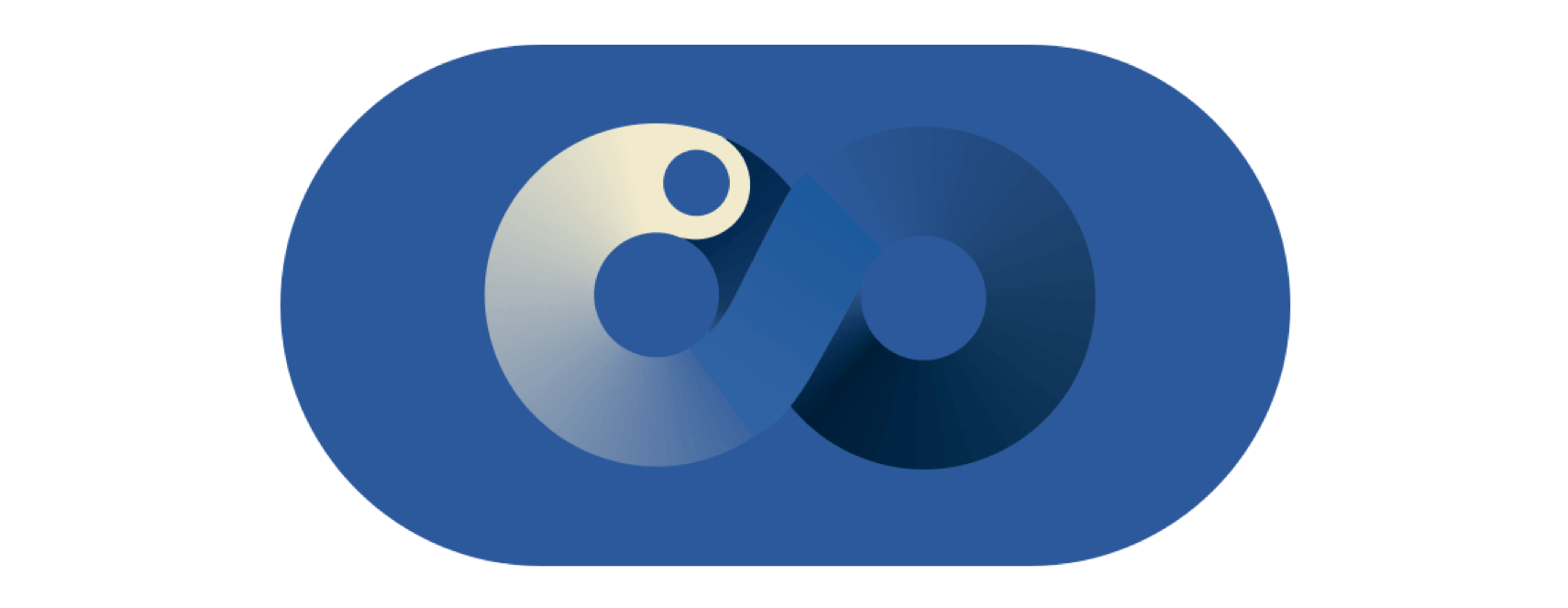
With ExpressVPN on your router, you’ll never forget to connect. Any device enjoys always-on protection, and switching locations for a device or group doesn’t interrupt other connections. Whether it’s giving you peace of mind or keeping the peace at home, we’ve got you covered.
How to use Device Groups in 3 easy steps
-
![Device Group Sign In 9dee5f0fef59c0ac51f5beb3bd3738ba]()
Step 1
Once you’ve set up ExpressVPN on your router, sign in at expressvpnrouter.com.
-
![Device Group New Group 68344dbdafe5c7c3e830e6ed1b42592a]()
Step 2
Add new groups and name them (like “Streaming,” “Privacy,” or “Guests”).
-
![Device Group Drag And Drop 3x 1 B055f80222441072a0f90343d8210693]()
Step 3
Drag and drop your connected devices into the groups you created, and select a VPN location for each group.

ExpressVPN Aircove: Our own VPN router
Exclusively developed by ExpressVPN, Aircove is the industry’s first Wi-Fi 6 router with built-in VPN protection by default. You'll enjoy ExpressVPN security right out of the box.

ExpressVPN is compatible with the following routers
Check your router against the models below and use these guides to get set up—we’ll walk you through the process step by step.




